It’s Time to Stop Using Slide Design Templates: Here’s Why
It’s time stop using slide design templates: Here’s why.
Chances are you found this blog post because you are an academic, scientist, researcher, or evaluator who has a simple question: what is the best PowerPoint template to use?
I’m often tagged into threads on Twitter where someone asks something like:
“I have an important presentation coming up (e.g., job talk, conference presentation), what’s the best PowerPoint template I should use?”
A totally fair question to ask.
Except, it’s also the wrong question to ask.
Because the answer is: the best PowerPoint template is the one you make for yourself.
I know it’s not the answer you wanted, but I’m here to help you create engaging and effective presentations. And the first step towards that goal is to stop using PowerPoint design templates in your presentations.
This surprises a lot of people, which is why I finally decided to write a detailed blog post about this topic.
In this post you’re going to learn:
What do I mean by “design template”?
When does it make sense to use design templates?
Why presentations don’t meet those criteria.
The main reasons to stop using design templates in your presentations.
What to do instead of using a design template.
Before we dive in, I’d like to say hello :) I’m Dr. Echo Rivera and I train academics, scientists, researchers, and evaluators how to create engaging presentations. If you want to create better presentations, check out my FREE training video >>
And as one last disclaimer before we get started…
This blog post is for academics, scientists, evaluators, and researchers who want to:
Make an impact with their presentations.
Leave a lasting, positive impression long after the presentation is over.
Create a presentation that is powerful, memorable, and will inspire their audience to both remember and use the material.
Enjoy creating and giving presentations, instead of dreading them.
Give a stellar job talk or teaching demo, or some other high stakes presentation (e.g., conference keynote).
If you are fine with a presentation that’s “just okay “ or “gets you by,” and you just need to create presentations as fast as possible with little-to-no effort because you’re mostly “checking a box,”…then you may not find this blog post helpful. That’s not a judgment or an insult—I’m just trying to be honest that this advice is not applicable in ALL presentation design contexts.
What do I mean by “design template”?
The word “template” is used inconsistently, so it’s important to start by explaining what I’m talking about when I say “design template.”
First, as a reminder, I’m specifically talking about using design templates in presentations.
What I’m referring to as a “design template” is a set of pre-determined text formats, shapes, and images that dictate how complex ideas should be designed on a slide.
Ugh. Not the best definition, I know.
Let’s look at some examples.
Design Template #1: Slide templates
Standard default slide template options in PowerPoint
The defining feature of a slide design template is they tend to have random shapes splattered all over the slides.
By “random” I mean they’re placed there no matter what the content is (or will be).
I’m sure the graphic designer who created them placed the shapes in that spot intentionally. But, ultimately, the shape was placed there without any regard to your actual content.
Note that I didn’t specify free or default slide templates were the problem.
That’s because even if you were to, say, go to Creative Market and pay $50 or so for a template, it’s still not any better (or is only marginally better) than the free ones that your slide app already provides.
It doesn’t matter if you pay someone to add random, context-less shapes on your slides or whether someone does it for free. The problem is the shapes/visuals being placed in a pre-determined location on the slide.
This is one of the reasons I encourage every conference organizer to read my post about how to create an environment that encourages engaging presentations. Too many conference organizers create (and pay for) a “custom template” for their conference, but all that does is guarantee the conference will be full of #DeathByPowerpoint presentations.
Design Template #2: PowerPoint SmartArt
PowerPoint SmartArt is a favorite among many academics, scientists, and evaluators.
I get it. My old ass presentations were smothered with SmartArt.
How many different types of PowerPoint SmartArt templates do you see? (Answer: 5)
That’s why I can say — with full confidence — that it’s killing your creativity and ruining your presentations.
It’s a step in the wrong direction. I’ll go into more detail about why later in this post.
I’ve also done a deep dive into SmartArt and show you two redesigns that are way better.
But, for now, let’s do a quick overview of the last type of design template I’m talking about in this post.
Design Template #3: PowerPoint Design Ideas
I appreciate that the PowerPoint team is trying to make it easier for people to make presentations better.
But the thing is…if SmartArt is a step in the wrong direction, then PowerPoint Design Ideas is like jumping off the trail entirely.
Yes, I just said that PowerPoint Design Ideas is worse than PowerPoint SmartArt.
At least with SmartArt, you’re usually starting with text and trying to add visuals to it. It’s the completely wrong way to do it and it makes you develop bad habits that I have to help you unlearn when you take my training.
…But… it is at least trying to get you to go from text to visual.
Design Ideas, on the other hand, usually activates after you’ve added a real photo (e.g., a stock photo, icon, photo you took, an illustration you made).
Then, 99% of the time, it suggests ways for you to completely destroy that photo with ridiculous, cheesy, outdated, or backwards styles.
I do not, for the life of me, understand how anyone at PowerPoint thought that when I add this fantastic, engaging image to the slide with some text:
Original image added to the slide
That this is an acceptable design template to add to it:
PowerPoint “Design Idea” template
If you’ve taken my training, then you can easily identify at least 4 ways that this Design Ideas template has ruined this photo.
I’ve completely disabled this feature from showing up at all, and recommend you do that too. One of the core strategies I include in all of my presentation training services is how to design slides with photos and text, starting from a blank slide.
Instead of using bad design templates like Design Ideas, just learn how to create a slide like this in less than a minute. It’s so much easier, faster, and better than messing with Design Ideas.
Easy peasy, better looking slide design that started with a blank slide and took < 1 min to put together
To wrap it up, Design Ideas encourages you to take an image that is probably fine as is, and then promptly makes you ruin it.
Alright, our intro section is done and now you know that when I talk about “design templates” in this post, I’m specifically referring to:
Slide templates with existing visuals/shapes on them,
PowerPoint SmartArt, and
PowerPoint’s Design Ideas.
All three features allow, encourage, or force you to create presentations that are ineffective or outdated.
I know you aren’t convinced yet, and that’s okay. It’s really hard to picture this (and alternative approaches) when just reading a blog post.
For that reason, I highly encourage you to watch me give a presentation following this advice, so you can see a presentation that doesn’t rely on design templates. You can watch me do that, while also learning how to create better presentations, by checking out my FREE training video.
When does it make sense to use a design template?
Now that we’ve covered what type of design templates I’m referring to, the next question we should ask ourselves is: when does it make sense to use a design template in our presentations?
To answer this question, we’re going to pull from the User Experience/User Interface (UX/UI) field.
Why UX/UI?
Because the secret to creating an engaging presentation is to prioritize user (audience) experience.
An effective presenter is one who prioritizes how the audience will experience the presentation, and will prioritize helping the audience understand the information.
Presenters often defend templates by saying its easier for them to make presentations when they use them (something I’ll debunk later in this post). Or, they’ll say things like, “But I like them!”
No one ever says, “my audience loves them.”
I guarantee you that if you start making more presentation design decisions based on what you think your audience will enjoy (not what they expect—what they’ll enjoy), then you will create better presentations.
So, let’s put ourselves in the shoes of the typical audience and try to see why they just don’t respond well to templates. What better field to draw from than UX?
Similarly, in UX/UI the user is central to every consideration of how to design a product (e.g., app, website, device). A successful UX designer doesn’t prioritize how they feel when using a product—they prioritize how users will experience the product.
That’s why UX/UI an excellent field to draw from when thinking through how to design presentations.
Based on some lessons from the UX field, it makes sense to use a template if/when:
The goal is function, not emotional connection.
Your content is not very varied
Your content does not need to be displayed in a lot of different ways
Why presentations don’t meet those criteria
Let’s go through each of these one by one.
1. Is the goal of an academic, educational, research, or scientific presentations purely function?
Nope.
The goal of a presentation is to share information in ways that will get people to:
pay attention
understand
remember
use the info
If a presentation were only about function, then you would just throw a bunch of information onto your slides, add your data using tables and basic graphs, and call it a day.
We have a name for presentations like that. They’re called #DeathByPowerpoint.
If you want to deliver a presentation that actually makes an impact, you need to make an emotional connection with your audience. You cannot make a confusing, overwhelming, or boring presentation.
Yes, even when you have data to share.
Yes, even for scientific audiences.
Yes, even for dry educational material.
In fact…it’s those types of presentations (educational, data-based, dry) that need it the most!
Sadly, many academics and scientists are still being taught that emotions bias us and we need to strip away all of our emotions in an academic/scientific context if we want to have “unbiased” research.
(long sigh)
(follow-up long sigh)
We’ve known for centuries that if you want to make an impact with your message, then you need to make an emotional connection with your audience.
It’s not the only thing you need to do, of course. It’s a “necessary, but not sufficient” condition if you want to make an impact with your presentations.
This is especially true if your work is at all public facing. We need to present information visually and make our audiences feel something when we speak.
2. Do professional presentations have content that does not need to vary?
This is an easy “no.”
Scientific and academic presentations have a lot of variation in their content. Pause for a moment and think of all the different types of content you include in your lecture, conference presentation, webinar, or other professional presentation.
Here’s a non-comprehensive list of different types of content:
Activities
Case studies
Literature review
Research questions
Hypotheses
Methodology
Method
Metaphors
Analogies
Sample
Quantitative (QUANT) results
Qualitative (QUAL) results
Mixed-method results
Summary
Discussion
Implications
Challenges
Limitations
Instructions
It would be impossible for a design template to work across several (let along all) types of the content listed above.
Other fields already know that templates don’t work when it comes to unique and creative products.
Imagine if all video games started off with the same template.
How boring!
Imagine if all movies and TV shows used the same template for their stories!.
That would be dreadful.
This is about the time you might start thinking, “But wait. They do use a template. There’s a well-known storytelling framework.”
I’m so glad you brought it up because it’s important to know that a framework is not a template.
A movie/TV show template would be something like:
The movie is about a Zombie apocalypse
Here are the characters you’ll be using (photos and description of personalities is attached)
We’ve written the key plot points for each act, how long you’ll spend on each, and the ending…but go ahead and add some visual flair to it, thanks!
In contrast, a framework is more like guiding questions and prompts that encourage your creativity:
What is your movie about? Write a 2-sentence abstract about the plot.
Your movie needs characters. Who will they be? What will their personalities be like?
Your story needs a beginning, middle, and end. Plus, you need to introduce some type of conflict. What will those be? How will the conflict be resolved?
Do you see the difference?
A storytelling/design framework is a guiding set of ideas that can both:
Provide structure to help you tell a coherent story in an compelling way
Remain flexible enough so you can override those structures when you have a good reason to
You apply a framework to your ideas and customize easily, whereas a template dictates your ideas and has little room for customization.
Plus…we have all seen movies/TV shows that do feel like they were made using a template (often referred to as a “formula”). Those are the ones we usually don’t like much and usually call “derivative” or some other negative word.
The same applies to our presentations. We need a framework and/or a system—not templates.
3. Do professional presentations have content that does not need to be displayed in a lot of different ways?
Another easy “no.”
Pause and think of a few different ways you display your content in a presentation.
Here’s a list I brainstormed:
Key words and key points (text)
Stock photos
Drawings
Quotes
Icons
Icon arrays
Photos we take ourselves
Definitions
GIFS
Correlations
Regression stats
Memes
Videos
ANOVA and ANCOVA results
Venn diagrams
Single big numbers/percentages
Pie charts and waffle charts
Bar charts (single bar, clustered bar)
Stacked bar charts (vertical, horizontal)
Line graphs
Lollipop charts
Dumbbell plots
Scatterplots
Gauge charts (speedometers)
And so, so soooo much more
Again, it would be impossible for a design template to work across all these types of ways to display information.
And now you might be wondering, “But for some of these, I do use templates like SmartArt for Venn diagrams or graph templates in excel/PowerPoint for line charts.”
However, you either shouldn’t (in the case of SmartArt), or you need to make some extensive edits to them (in the case of graphs).
Technically you need to use a graph template if you want to get the graph on your slide. It’s not like you can just….create one with shapes or something.
But these default settings are terrible and you should never, ever leave your graphs with that default design.
Your data needs to be entered in a certain order and you need to change the design of your graph so you’re actually making a point (and not just dumping data on people).
So, yeah. The types of presentations we create as scientists, academics, and evaluators are not the types of presentations that meet the criteria for using a design template.
But you know what?
I don’t mind bending (or breaking) rules if I don’t think the rules are good. So let’s step outside of UX/UI now and consider some other reasons a design template is so bad for your presentation.
Are you enjoying this post so far?
If so, then you’ll LOVE my free training video! Watch me present using the tips in this blog post while also learning how to create better presentations!
More reasons to stop using design templates in your presentations
We’ve already established that presentations do not meet the criteria for being the type of information product that can use design templates.
Here are some other reasons design templates are such a bad idea. Design templates:
aren’t even a good place to start.
make it harder for you to create effective and engaging presentations.
make your presentation look outdated and unprofessional.
signal to your audience that they don’t need to care or pay attention.
signal to your audience that you don’t have foundational communication skills.
Slide design templates aren’t even a good place to start
The most common reasons people give for using SmartArt, Slide Design Templates, and Design Ideas are:
It’s better than just text
It at least adds some visual interest to my slides
It’s at least a good starting point for creating visuals in my slides
I customize it to make it better (improve contrast, etc)
I can see why you might think that, especially when the status quo style presentations are so bad.
When you contrast them with design templates, they seem like a step in the right direction.
But, they aren’t.
They really, really aren’t. And here’s why:
You’re only developing bad design habits that need to be unlearned.
They take the same amount of time, if not longer, than designing a memorable visual from scratch using a blank slide
If you’ve ever felt like, “I’m just not a creative” or “I’m not a visual thinker” then I’d be willing to bet it’s because you’ve been relying on one or more of these types of design templates.
Visual design in presentations is a skill. It’s not a natural born talent. The reason you don’t feel creative or can’t think visually is because you cant—that’s true. But the reason you can’t is because you haven’t been exercising your creative and visual brain muscles in your presentations.
I guarantee that if you stop using all of these design templates and start designing from blank slides, then within a few months you’ll start to see your ability to think visually come back.
Slide design templates make it harder for you to design effective and engaging presentations
Here’s a slide template I see a lot:
This slide template violates at least 3 of the most basic information design principles. As in, the type of principles that are “necessary, but not sufficient.”
That’s one reason presenters aren’t meeting their audience halfway when they use templates like this—it’s not meeting even the most minimum communication design principles.
That means if you wanted this template to meet the minimum, you have to do additional editing to the text and layout your slides. That translates to extra work, none of which actually helps your slide deck become more visual.
And even if you implemented those minimum-level changes (e.g., fixing font size, font type, font color, line spacing, alignment), the designs themselves are a problem and will always limit how visual you can make the slide.
So, that’s one way templates make it harder for you to design engaging presentations:
the defaults force or encourage you to use bad design, OR
you have to spend a lot of extra time doing basic design edits to their text styles and layout (rather than spend time creating visual slides)
The other reason they make things harder for you is because slide templates are significantly harder and more frustrating to deal with compared to starting with blank slides.
Do you feel like it takes you forever to create presentations?
Do you feel like you spend a lot of time trying to make them visual, but it never comes out looking quite right?
If you’ve ever turned to a design template to help, I’m sorry to say that was a step in the wrong direction.
Because design templates are really annoying to edit.
Let’s do an example. I needed to make a visual using gears as a metaphor. I created a version how I normally do (and teach others to do) — starting with a blank slide. Easy Peasy.
I then created a version using SmartArt. I wanted to punch PowerPoint in the face.
Here is me trying to click into that bottom blue gear.
It’s painful to watch, isn’t it?
It almost looks like I can for a moment, but that’s only because I activated the SmartArt for the “blue” set of gears. Even though I have that set activated, as soon as I click on one of the blue gears, it switches me back to the “black” set of gears.
Why? Because of the gigantic editing borders around the SmartArt. Ugh. What an inefficient use of space.
Meanwhile, this is easy-peasy when I try to click through the design I made from scratch using shapes.
There are tons of little annoyances like this that add up quickly when using a design template. Plus, do you see how much nicer my own design looks than SmartArt gears?
Why use something that is more annoying to use, and looks worse even after all that effort.
Slide design templates make your presentation look outdated and unprofessional
I’ve taken the same information and designed it two ways. Guess which one is based on templates, and which one started with a blank slide :)
And more importantly, which one looks more modern and professional to you?
Slide design templates signal to your audience that they don’t need to care or pay attention.
Have you ever been frustrated that your audience isn’t “meeting you halfway?”
I hear this a lot, and I can understand where this frustration is coming from.
It’s also important to reflect for a moment and ask: are you actually meeting them halfway?
Because presentations like this are not meeting the audience halfway. Presentations like this require the audience to do most of the heavy lifting:
And that’s bad presentation UX (user experience).
Your audience is savvy and they’ve seen hundreds, if not thousands, of slide decks before. They have so much experience with #DeathByPowerpoint that they can usually tell when it’s about to happen just from the title slide alone.
How is that possible, you ask?
Because they see that the presentation is using an old ass slide template.
This is especially true if it’s the tenth time they’ve seen that template in the last week. It isn’t visually interesting, so they will not be interested in seeing it again, even if that is a subconscious reaction.
I’m willing to bet that you can do the same thing, too.
How often have you been to a conference or webinar, and the instant you see a boring title slide you can feel yourself disengaging.
It’s not because you’re a bad audience member.
It’s because you’ve experienced enough #DeathByPowerpoint to know that if a title slide is all text and has the world’s most popular template, that the rest of the presentation is probably just going to be a wall of text too.
And that’s your signal to not pay attention. That’s your signal to “multi-task” (aka stop paying attention to the presentation and let it drone on in the background while you answer email).
Is that accurate 100% of the time? No.
Is it fair to make that assumption? I think so.
Using a template signals to the audience that the presenter was not willing to take the extra steps needed to make the talk appealing and unique, and audiences naturally get that message and become disinterested.
Because, if the presenter doesn’t even seem interested, why would the audience be interested?
In contrast, when you have a visually engaging presentation you’re signaling to your audience that your material is worth spending attention and energy on.
When you have a unique design — which starts with your title slide — that’s a visual cue to your audience that you’re invested in the material and they should be invested too.
Slide design templates signal to your audience that you don’t have strong communication skills
This is specifically for people who have a job talk and/or teaching demo (“chalk talk”).
I wrote a comprehensive guide to creating a stellar job talk/teaching demo. In that guide I talk about how one of the biggest mistakes academics make in their job talk is assuming the purpose is to demonstrate their research skills.
That’s not a bad thing to do, of course, but one of the core purposes of a job talk is that it’s your chance to demonstrate your communication skills.
Specifically, your job talk must demonstrate your ability to present your work in ways that colleagues both in and outside your field find engaging, approachable, and effective.
Slide templates do not help you achieve that goal. Taking everything we’ve talked about so far, it’s easy to see now how they can potentially demonstrate the exact opposite.
Plus, you need to stand out among the crowd of other applicants in a positive way.
You need to make a strong impression. There is absolutely no way that a slide template they’ve seen 50 times before (maybe even used by the other candidates) will achieve that goal.
If you want to stand out and deliver a competitive job talk or teaching demo, then you should not use any design templates. Your presentation should be fully customized and well-designed.
What to do instead of looking for a design template
Hopefully by now you see all the ways a slide design template, at best, does you no favors when working on your presentations and, at worst, can make your presentation ineffective.
If you’re like most academics, scientists, and evaluators then you’re probably worried about how long this is going to take.
And I’m guessing the reason you’re worried about that is because you already feel like presentation design takes too long when you’re using a template, and that it’s only going to take longer if you don’t use a template.
Good news: that’s not how it works.
Those who have taken my presentation design training and apply my strategies often find that they’re able to make better presentations in the same amount of time they were spending before.
Use PowerPoint
I’ve been picking on PowerPoint in this blog post so far, but don’t interpret that as a hint to use another slide software.
In fact, as long as you ignore the bad features in PowerPoint that we’ve just talked about, then (in my professional opinion) PowerPoint is actually the best slide app to use.
I have a comprehensive blog post/video comparing Canva, Prezi, Google Slides, Keynote, and PowerPoint. Check that if you’d like more detail, but here’s the quick version:
Canva: Worst app to use for presentations.
Prezi: Can make nice presentations, but in my opinion it’s not worth the money or the learning curve (and ends up being just a nice PowerPoint anyway because you shouldn’t be spinning around, etc).
Google Slides: It’s fine, but extremely limited and clunky. Best use is for collaborations.
Apple Keynote: Second best app, but it seems Apple stopped investing in it years ago and is significantly behind PowerPoint with some key features, like subtitles and interactive capabilities.
PowerPoint: The best!
Automate the boring stuff
What people like about templates is that they feel like they’re automating the process.
They make people feel like they’re designing their presentations while saving time.
That’s a really good thing to want, and I do wish PowerPoint used their design templates to make that happen.
As is, the design templates we talked about don’t save you time and don’t design your slides well.
Luckily, though, PowerPoint does allow you to get into the settings and change the defaults in a way where you can achieve this.
Right now, the only practical way to save time while also having well-designed slides is to do what I call “automate the boring stuff.”
Fancy, I know.
Specifically, use information design best practices to customize PowerPoint’s settings to create automatic defaults for:
Typeface (Font type)
Font size and color
Alignment
Visual hierarchy
Simple animations
Shape/icon fill and outline color
You’re probably wondering how this is different than a standard slide template.
Fair point, and again—I recommend you watch my training so you can see this in action. Trust me, the difference between this and standard slide templates (in terms of how this looks to the audience) will become instantly clear when you see my free training.
As you’ll see in the training, the difference is:
There are no text, visuals, or other designs on the slide already there
They use information design best practices to set the defaults
You still have much more flexibility than a template to customize the rest of the presentation as needed.
What is harder to show you is the “backend” side of presentation design. It’s hard to show you how much easier it is as the presenter to use this instead of design templates. For that, you’ll ultimately have to try it out for yourself to experience it.
Dr. Anna Clemens even tweeted about how my workshop on this (included in my online program) is saving her time!
Use content-specific design
Once again, we’ll turn to the UX/UI field for help with this.
Templates are about design conventions, not about your content
Templates of any kind, whether slide templates, app layout templates, and so forth, are simply a distillation of design conventions.
And conventions form over time as people zero in on a method of laying things out that generally seems to work.
So, if design conventions are formed from things that generally work, and templates are just a bunch of conventions grouped together, what’s the problem?
Well let me start out by answering a question with a question. Is your work unique?
If you’re working in biology, for example, your work falls into the broad category of biology, but don’t you think there is something unique and interesting about your work?
I’m assuming you do, otherwise you probably wouldn’t want to work in your field and you probably wouldn’t be pursuing whatever specific thing you’re pursuing.
So, if your work is unique, then how can a template made up purely of design conventions really help in your case?
Remember, conventions are used in cases where a certain layout generally works, which implies they are the result of many similar projects or uses. In your case, if your work is unique, then there really aren’t a fixed set of conventions that will 100% work in your specific use case.
Templates are great if you’re designing a website that just shows a bunch of pictures on the screen. You can design multiple websites using the same template and in each case you will have sites that can display pictures, and it doesn’t get in the way of the content.
But when it comes to your presentations, you have to walk people through your unique information so that they can understand it and care about what you’re saying.
That’s because your content is unique, and the way you present it will actually influence whether people can understand and use the content you are presenting.
Content-specific design simply means that you start out with the content you need to present, and then determine how to best present it.
Instead of picking a template and seeing how you can cram your ideas into it, you take your ideas and create a presentation from scratch so that it can be built around your ideas.
For example, let’s say you’re presenting about how data from one country compares to another. How would you design these slides in a way that will encourage your audience to pay attention, understand, remember, and use the information later on?
That’s literally all content-specific design is. So simple, right?
Let’s keep going. Maybe you decide that you want to display maps of each country as you speak about them. In that case, you know that each slide will need a visual of a map. That means you add the map first and design around it.
But wait—what if you need to display more data? You have to choose how to display it (bar graph? line graph? waffle chart?).
And then you have to choose whether to try to fit it on the same slide with the map or on a separate slide. If it’s on the same slide, you have to decide how much of the slide will the map take vs. the graph.
Either way, you’ll then need to decide how to design the map and the graph so you can emphasize key points and walk your audience through the data so they can fully understand it.
How do you make all those decisions and how do you implement them?
You use your presentation design skills. Not a template.
Here’s another way to think about using design templates vs. content-specific design.
When you use a template, this is the process:
Here is my template.
How do I fit my content type and display needs into this template?
When you follow a content-specific design framework, the process is:
Here is my content type and display needs.
What tools will I use from my presentation design framework “toolbox” to design them.
It’s mind-blowingly simple.
Except, for most people this sounds intimidating and impossible. But that’s only because there is a huge gap in our training. Almost none of us have access to a formal class on how to communicate effectively with presentations in undergrad or grad school.
That’s why the idea of content-specific design seems so hard at first.
But the best news I have for you is that, it’s actually pretty easy once you’ve learned the framework and systems to help you do it.
Often, people spend a lot of time trying to make their information fit a template that will never display their unique presentations properly. So the fastest and most effective design strategy is to use content-specific design.
Phew! Bet you’re surprised someone had this much to say about something as seemingly benign as slide templates! Be sure to check out my FREE training if you’re ready to make better presentations without design templates!
Resources mentioned in this article:
UX/UI reference: Michael Worthington, California Institute of the Arts, Coursera course on UX/UI