The TEMPLATE included in…
The Presentation Skills Masterclass Series
On-demand, self-paced professional development for professionals who refuse to give #DeathByPowerpoint talks and lectures anymore.
You don’t need more time to create better presentations.
You just need to make better choices within the time you do have.
But you already know that, I think.
It’s why you’ve already been looking for a slide template that will help you create presentations quickly.
And it’s why you might have been tempted to use Generative AI to put together your slides.
There’s something about the process that doesn’t feel quite right. It feels too time consuming.
The problem is that most templates prevent you from making better choices.
Templates like these violate basic accessibility & design principles…
Canva, PowerPoint, etc templates don’t even follow basic 100-level accessibility & principles like:
Correct sizing and styles/types of fonts (so people can see the text)
Correct contrast (so the material is easy to see)
Proper alignment (so it’s easy to follow)
So how could those kind of templates possibly help you with anything more advanced?
AKA visually-engaging slides that leave a lasting impression on your audience?
👆 Those type of templates are fine if you just need to “check the box” and finish a presentation that you don’t actually care about.
But most people find their way to me because they deeply care about something.
Because they are driven by need to share information in ways that actually get people to listen.
…In ways that actually get people to change their minds, or even the way they do things.
Is that you?
If so, then here is how you can create powerful talks while also speeding up the design process.
The problem isn’t the idea of a template.
The problem is that templates seem to be made by people who don’t understand how humans learn, or what captives an audience.
So really, the solution is rather simple:
👇
Get a template made by someone who understands how humans learn & what captivates an audience.
Well…I wish it was that simple.
There is one missing piece from that solution that people also overlook. And that’s the skill of the presenter (i.e., the person making the slides).
Although the idea of using a template to speed up the process isn’t necessarily a bad idea…
…the idea of a tool completely replacing all the knowledge & skillset that goes into creating a visually-engaging presentation is very much a problem.
That will never work.
What is needed to create better presentations quickly requires 2 parts:
The person creating the presentation knows how to create accessible, visually-engaging ones. This is more than just the slides, it also involves the actual script/content.
The person creating the presentation uses tech tools to speed up the ideas already in their head.
soo….really, the solution is actually more like this:
👇
Get a template made by someone who understands how humans learn & what captivates an audience, and use it after you’ve learned how humans learn & what captivates an audience.
I see 3 ways for you to achieve that:
Pay someone who knows how humans learn, what captivates them, and can design your presentation for you (which costs $,$$$ to $$,$$$)
Learn these design & scripting skills yourself + design your own template (which involves an extremely steep learning curve with PowerPoint Slide Master)
Learn these design & scripting skills yourself + use a template made by someone who has these skills (hi, that’s me 👋)
I’ve made the template for you. It’s ready to go.
It’s ready for you to use once you learn more about the strategy behind how humans learn & how to create a presentation that capitvates them.
Let’s do a video tour about how this works & why this is going to help you implement what you learn in the masterclass.
Video to be released April 15, 2025!
This video is a perfect watch because it shows you a couple things. First, these “spring cleaning” steps are (some of what is) taught in course #1, Fail-Proof Slide Design. Inside the course I tell you exactly what to do and why.
But…as I show in the video…to manually update your slides can take time and be messy. That’s where using a better template can help.
Because, for most of course #1 tips, we can just automate that with a solid template. i.e., the template I created for you.
In part 2, I show you the template in use and how fast it is to (a) fix the problems, AND (b) create even better slides.
But this process will not work if you haven’t already learned the first part (i.e., the problems you need to fix, why they’re a problem, and what to do instead).
That’s how the course & template will work together.
And here are some videos of the layouts in action (no audio).
👆Those are layouts for strategies covered in just course #1!
This video shows some of the layouts I’ve created that allow you to have powerful, large photos with some text.
You learn about the strategy behind this in course #1.
With the template, all you have to do is add the photo. It’ll be the correct size and format/placement. Plus, there’s already a place for text.
And with just a few clicks, you can play around with different colors to see which one works best for the image you added.
Note: you can move the text bar up/down as needed. I forgot to show that.
Let’s see how easy it is to change the layouts based on how much text you need on a slide.
I also show you how you can adjust the photos once you’ve added them, and how easy it is to change the photo.
A big thing I teach in the course is that you don’t need to go full out, with every single slide, every time you present.
This is literally built into the course structure. For example: Course #1 shows you the “minimum viable” type of presentation strategies.
You will start with really simple updates, and I even show you how to design slides that are text only. But we still make those text only slides better for the audience (and you!) If you do that in the way I teach then it’s actually really easy to update those slides with a simple picture. And if you have a template set up in this way, that becomes even faster to do.
Let’s a look at some other layouts and arrangements that are waiting for you in this template.
Notice how we are adjusting how much space we use for the photo vs. the text? That’s because some slides will have more text than others.
This is such a basic thing that you need flexibility with, but most templates don’t build that type of flexibility in.
Spoiler: Gen AI images suck. They are barely a step above clipart (which we talk about in course 1). Photos are significantly more powerful and impactful than clipart — even if that clipart perfectly describes the content on the slide.
In the masterclass, you’re going to learn how to build up a library of powerful photos. (You’ll also get access to the online collections I’ve put together). I have full walkthroughs on how to choose better photos, more quickly.
In this video, I show you how easy and fast it is to use a bunch of photos in your actual slide design too.
In course #2 (Visual Slide Design), we branch into icons as visuals and you’ll learn more about “section slides” to visually organize your presentations.
Once you finish that course, there are a bunch of layouts ready to help you implement those strategies, too:
In course #3 (Presenting Data with Slides) you’ll learn about data visualization. In the template, I’ve put together a whole section on the most common types of data visualizations ready for you to use. (In the course, you learn why it’s all gray—and why that speeds up the design process.)
This also includes some assets that you can copy/paste to build up your own beautiful tables and custom slides (you start learning about that in course #2). Ideas for how to use that are covered in courses 2-4.
Do you now see what I mean when I say you don’t need more time to create slides, you just need to make better choices with the time you have?
A little bit of training + the right tool is going to get you a million billion times farther than if you continue to spend time fussing about with your slides (or trying to make those PPT/Canva templates look better than they are).
👇
psst..This is why I use PowerPoint. Canva cannot do this.
You can create visually-engaging, accessibly-designed slides in just about any software you want. Canva, Keynote, Google Slides, PowerPoint…all of them let you create the type of slides I showed you above.
But PowerPoint is the only one that has the features needed to create a template like this.
If you use other apps, and you want to keep using them…well. It will still be faster and easier for you to put together slides, because you’ll know what you’re doing. It just won’t be this fast or this easy.
Oh and I do more than just share the file with you.
There is a whole set of training videos to help you use this template.
I hope you see how fast and easy it’s going to be to use photos and text together to create engaging slides.
Not only do these slides look great, but they’re also following the core design principles that most templates violate.
The slides you can see in these walkthrough videos meet many of the accessibility basics that you will want in every single slide you share.
These sample videos show you how text and photos can work together — quickly — to create better slides.
How are you currently trying to do these all of these things?
Do you avoid being more creative in your presentations because even just these extremely basic & simple tweaks are time consuming?
That’s why you feel like it’s too hard or too time consuming. These slides should be easy peasy lemon squeezy and take little-to-no brain energy. And they will if you know the strategy behind these.
Nothing I showed you is hard. I don’t say that to be rude. It’s probably super hard right now, because you’re using templates that make this hard.
Like I said earlier: the templates you have access to prevent you from making good design choices.
You’ve also not been taught any type of strategy on how to put together slides like this.
So, I’m only saying that this is not hard to re-assure you. You can totally do this. You can totally make slides like this and it will be SO FAST.
It takes only a little bit of time to learn. Once you do, you’ll look back and wonder why you even struggled with these types of layouts in the first place.