7 Ways Conference Organizers UNINTENTIONALLY Cause Presenters to Create #DeathByPowerpoint Presentations (and what to do instead)
So, you’re organizing a conference, are you?
Quite frankly, I kinda think you’re a hero. I personally think it’s one of the most stressful jobs that exists, and I run away from any type of project that has even a whiff of event planning.
I look up to conference organizers for the work they do. All that planning. Those million little logistics. Bringing people together to share knowledge. I think it’s an underappreciated job.
One of the elements you’re probably trying to figure out (or think you’ve already figured out) is how to encourage all of your presenters to create engaging and effective presentations instead of #DeathByPowerpoint.
Because, let’s be honest: literally everyone who has ever attended an academic, scientific, evaluation, or educational conference has been bored to death by a bad presentation.
We have all experienced the intense disappointment of being excited about a conference talk, only to realize it’s essentially just walls of text being read to the us. We have all felt the frustration of wasting thousands of dollars to attend a conference, when 80% of it was spent browsing Twitter or Facebook because the presentations were so boring.
So you, dear conference organizer, want this year to be different. You want most people to have an effective presentation. You want none of the attendees to be sitting there feeling like they wasted their time trying to watch a presentation.
(long sigh of happiness 😌). You’re in the right place. Because that’s what I want to help you do.
See—our interests are aligned. I’m a PhD-turned-presentation-specialist. I train academics, scientists, educators and similar professionals to create effective and engaging presentations with data. We have the same goal.
But here’s some surprising news: Conference organizers often create rules or share presentation tips that unintentionally encourage (if not mandate) a sea of #DeathByPowerpoint conference presentations.
Whoa. YIKES.
Think about that for a second.
Good thing you’re here, right? Because I know that’s not what you want.
That’s why we’re going to talk about the ways conference organizers have unintentionally forced presenters to create bad presentations to make sure you don’t do that with the conference you’re organizing. This article might get tough at times, especially if you’ve already done these things in the past. But I hereby absolve you of all your past conference organizing misdeeds. Don’t get stuck in what you did in the past, focus on making new decisions in the future.
And don’t worry, I have good news. This isn’t just a listicle of what not to do or everything you’ve done wrong in the past. At the end, I’ve given you a short paragraph to send to your speakers that links to a FREE presentation design resource page!
Also, if you're a speaker who wants to learn the right way to create great conference presentations, check out my FREE training!
BEFORE WE BEGIN: This blog applies to academic, scientific, evaluation, and educational conferences. I do not have experience with tech, design, or corporate conferences. I also need to give a HUGE shout out to my friend Meagan Longoria for helping me with this post. It’s much more comprehensive thanks to the insights and examples she shared with me!
Ok, let’s begin. Here are the 7 ways conference organizers have unintentionally forced speakers to create #DeathByPowerpoint presentations.
1. By limiting the number of slides presenters can use (and general micromanaging)
I have good news for you: I hereby give you permission to STOP micromanaging your speakers’ presentations!
YAY!
That’s less work and stress for you!
What’s an example of micromanaging presentations? Here’s one: a member of my professional development program told me they had to give a presentation which prohibited the use of any animations. Oh god. Why? What a horrible, ineffective, and micromanagey requirement!
As another example, a friend told me about how a conference specified the exact breakdown of their talk (45 minutes for content, 15 minutes of Q&A). That’s not even the only (or best) way to engage the audience! What if, for example, they built in time for Q&A throughout the presentation to keep people more engaged from start to finish?
Those are just two examples of what I’m sure are many weird and obscure mandates given to presenters. But the most common — and the Literal Worst — is limiting the number of slides presenters can use.
Do.
Not.
Do.
This.
Do not limit the number of slides presenters can use, for anything. No, not even for their Ignite presentation!
The idea of limiting slides is based on the perpetual piece of bad advice that presenters should use only 1 slide per minute (or use as few slides as possible).
Guess what? When a presenter uses “as few slides as possible” they will be unable to create a fully effective and engaging presentation.
That’s how bad this advice is.
It’s like… telling Patty Jenkins that she needs to make an engaging movie, but she can only use 120 frames in the entire movie. I’ve never met her but I imagine she’d throw a mic boom in your face. I imagine that while you’re eating a face full of mic boom fluff she’d emphatically tell you that the number of frames she uses in her movie is a completely irrelevant and nonsense measure of movie quality. Maybe she’ll try to limit how long the movie is, but ultimately it’ll be the number of frames it needs to be, end of story. I imagine she’d then tell you to get out of her studio and never come back.
The same applies to presentations because “a slide” is a meaningless measure of overall presentation time, just like “a frame” is a meaningless measure of overall movie time. Presentations should be judged for quality based on things like:
How well it was organized and storyboarded
How many quality and relevant visuals are used
The level of data visualization design
How relevant it is to the audience
The number of slides is not a useful measure for any of those above items.
At this point, you’re either cheering me on and saying “Finally! Tell them, Echo!!” Or you’re saying, “There is absolutely no way this can be true (it is), who does she think she is (a PhD-turned-presentation-specialist-and-trainer-for-academics-and-scientists-and-educators), and has she ever seen a presentation (um, yes, obviously?! This is what I do for a living)?”
Most people fall into that latter thought group, and here’s why: They are so used to #DeathByPowerpoint presentations that they cannot even imagine what an engaging presentation looks like.
Now, I understand where this advice comes from, I truly do. It’s because we have all seen slides that are gigantic walls of text. No one wants to see 100 slides of those. This is compounded because we have all also suffered through the bloviator who goes over his time and just won’t shut. up.
That’s how widespread #DeathByPowerpoint is. Academics, scientists, and educators struggle to even imagine anything other than the status quo. So everyone seems to be stuck in accepting that all presentations will be giant walls of text; ergo, we must limit the walls of text.
Yikes. No, my friend. The problem is the wall of text slides. That’s what we need to fix.
Walls of text slides and going over time have nothing to do with the number of slides. Both problems are because the presenter:
Does not know how to (or refuses to) storyboard & organize their presentation effectively
Does not know how to (or refuses to) create relevant presentation content for their audience
Does not know how to (or refuses to) use visuals, instead cramming each slide full of text
Did not write a script (or didn’t follow their script)
Did not practice their presentation to stay in the time limit
Once again, we have another list that is completely unrelated to the number of slides. But instead of asking professionals to fix these root causes of their ineffective, boring, confusing, and overwhelming presentations…we look for a superficial solution: the number of slides. We pat ourselves on the back for finding an easy solution to this complex problem.
But it doesn’t work. In fact, it has the opposite effect of what you’re hoping for. Telling people to use 1 slide per minute (or as few slides as possible) just encourages people to cram even MORE information into a single slide, which means there’s no space for things like visuals. Which means you’re encouraging wall-of-text slides.
What you actually want is for speakers to stay within their limit and stop bloviating all over the place. The solution to this at the speaker level is scripting and practicing, not a superficial look at the number of slides they use. The solution to this at a conference level is to WARN PRESENTERS in advance that they MUST stay within their time limit and will be cut off when their time is up EVEN IF THEY AREN’T DONE. And then, most importantly, follow through if/when it happens. The reason people go over their time is because we (the collective we) let them. So, uh. Yeah. Let’s stop that.
In terms of giving some tips to speakers about how to create engaging presentations—I’ve got you covered with the resource at the bottom. All you need to do is share the link I give you and encourage folks to learn a few tips for improving their slides. They’re adults. Let them do this for themselves.
2. By creating a conference template or mandating the use of logos on every single slide
Another thing I’ve seen conferences do is create a slide template for their conference. This will usually have the conference logo and some fancy-pants shapes splattered all over the slides.
Here’s the thing about conference slide templates: They’re a complete waste of your time and money.
One of the fastest ways to bore an audience is to make every single presentation, across multiple days, look exactly the same.
Tbh, I find this desire to create conference templates an absolute head scratcher.
Even if the template design you created was really nice, it’s kinda like…going to an art museum where every single painting is based on the exact same template, but only the very middle part was different across paintings. No one would ever want to go to that museum again, how incredibly boring!
Another reason this doesn’t make sense is because you’re spending time and money adding elements to slides that make the slides look worse and less effective.
Logos, random shapes, random designs—those are called slide clutter. They are elements splashed onto a slide that unintentionally distract us from the slide content. Even worse, mandating a template with this type of slide clutter means you’re taking up space that could otherwise be used for a great visual or a beautiful dataviz. Meaning, you’re forcing the presenter into a corner where they only have space for either a lot of text or really tiny visuals or tiny graphs.
Your customized conference template encourages people to use MORE text, instead of less. It encourages people to format their photos & dataviz in an ineffective way instead of a way that resonates.
Yes, it is possible to create a customized template that will encourage more effective and engaging slides…but those types of templates don’t make sense to people who haven’t taken at least some training in presentation design. Those types of templates have things like large minimum font sizes, no bullet points, and a lot of blank space for adding visuals and data visualizations.
Effective and engaging presentations are mostly built from blank slides, not template designs!
I suspect that one reason conferences want a template is for branding purposes. So my last question about this topic is: why, tho? You should interrogate this assumption that everything needs to be branded to an excessive, puke-inducing degree. Ask yourself:
Are you concerned that people at your conference are going to forget where they are or who is hosting the conference?
What goal are you trying to achieve when you’re forcing presenters to plaster your giant conference logo on every single one of their slides?
Does it actually help your brand if, by forcing your brand on everyone in an excessive & distracting way, everyone walks away from the conference feeling burnt out from #DeathByPowerpoint?
Could your branding goal be achieved if they just include your conference logo on the title slide and final slide? (The answer to this is yes, by the way).
Another version of this is mandating that the conference logo be plastered on EVERY single slide. Don’t do that either. It’s reasonable to ask presenters to include your conference logo on the first slide and final slide (but don’t mandate a template for either of those slides, though). But that’s it! And, make sure you provide them with a high quality PNG file of your logo with a transparent background in color, white, and black. Otherwise, it could clash with their presentation design and look weird (which isn’t good for Your Brand). If you can’t do that, don’t mandate this. But honestly you should be able to (this is really basic for branding), especially now that you aren’t wasting time and resources on creating a slide template.
What if you wanted to post the videos on YouTube and that’s why you wanted the logo on every single slide? Hire someone to add a transparent overlay on the video. Problem solved.
Beyond asking for the logo to appear up to two times in a presentation, be hands off. Don’t bother with a template design. Again, I have a resource mentioned at the bottom you can share with presenters to help them create better presentations.
3. By asking for the slides (or presentation file) in advance
This is a common practice, and it’s one that makes me — a professional presentation specialist and trainer — want to pull my hair out. This almost went under the micromanaging section, but it happens so much that I thought it deserved its own section.
First of all, my slides are highly visual and engaging, which means the file size is going to be huge (think 280MB for a 90-minute workshop lololol).
Second, I know that someone who hasn’t taken presentation design training is going to see how many slides I use and tell me I’m using too many, and then it’ll turn into A Thing.
Third, I’m often practicing and tweaking my slides after the deadline you’ve set (not creating them, tweaking them. There’s a difference).
I’m not really sure what conference organizers hope to gain by asking for the slides in advance. This honestly sounds like extra work that is unnecessary for both the organizer and the presenter. If you are tempted to ask presenters for their slides in advance, then interrogate that.
Why is that and is there a better way to achieve that goal?
Are you trying to make sure presentations are well-designed and effective? In my opinion, that’s not your job. Even if it was, did the first two items on this list surprise you? If so, then keep in mind there are unintended negative consequences of having someone who has not taken professional development in effective presentation skills giving presentation advice to others. That advice—however well-meaning it is—usually makes the presentations worse.
But even if the advice was given by someone who has taken professional development, I still recommend against it. It’s micromanaging, for one. But the bigger problem is that this will be an extremely time consuming endeavor to get right and still won’t actually have the impact you want—I have done enough private 1:1 consulting sessions to know that it won’t work the way you think and will be a waste of everyone’s time.
The better option is to provide presenters with resources (like the one linked below) as soon as they’ve been accepted to speak. Set a conference norm that presentations should be engaging and accessible, that no one will be allowed to go over time, and then share resources to make it easy for them. Then, back off.
Are you asking for the slides so attendees can print them as the handout? Once again, this is the risk of having folks who haven’t taken professional development in presentation training tell presenters what to do.
Presentation slides do not necessarily work as effective or helpful handouts. In fact, the more visually engaging and effective presentation is, the less likely that slide deck can be exported as a handout without any type of tweaking (I actually make fully-custom handouts from scratch). So, if you want a handout for participants then ask for a handout—not the slides.
Some presenters will submit their slide decks, but this gives those who created an engaging presentation the option to submit a custom handout.
Are you doing a panel and want everyone to merge their slides together into one mega file? This might sound harsh, but I feel like the only people who think this is a reasonable idea are those who have never used PowerPoint in their life.
Anyone who has actually tried to do this has found it to be an absolute nightmare. Each speaker will be using different fonts, colors, default shape/text box settings, heading styles, bullet point styles (or no bullet points), and maybe even different slide dimensions. PowerPoint does not like it when you try to merge those types of slide decks together and it’s going to cause major problems.
For the love of all things caffeinated, don’t do this. Just have everyone open their file in advance and be ready to share it. This is easy and the default for virtual conferences anyway. For in-person conferences, you can just have speakers minimize their file while someone else is presenting. Done. Easy peasy.
Do you need the presentation file so you can upload it to your webinar platform? GET A NEW WEBINAR PLATFORM! (see below)
There is no reason to ask for a presenter’s actual slides, so don’t do it. There are other ways to meet your goals that involve significantly less hassle for both you and the presenter. This is a win-win scenario here.
Hopefully, you’re enjoying this blog post so far, if so, you’ll love my FREE training.
4a. By choosing the wrong online platform (virtual presentations)
Crowdcast? Zoom Webinar? Zoom Meetings? Google Meet? WebEx? Adobe whats-its-called-who-cares-because-it-sucks? You have a lot of options when choosing the software you’ll use for the webinars.
And, no pressure or anything, but choosing the wrong platform can actually doom presenters into creating #DeathByPowerpoint presentations.
I remember, to my horror, having to give a webinar using some Adobe program. I had to upload my file into the platform (which only allowed a very outdated version of PowerPoint) and present it from there. There was also a small file size limit. That’s 2 kisses of death for me. First, it broke my PowerPoint. Second, my PowerPoint was too large. I had to redo my presentation just to make it work with the outdated system. This wasn’t even that long ago (2016 or so).
Two members of my online program—in the year 2020—had to deliver a webinar where the presenter could not move their own slides forward?! That’s annoying for the presenter and prevents them from designing an engaging and effective presentation. That’s annoying for the person who has to sit through a presentation only listening for the word “next” and then clicking a button. And it’s annoying for the audience.
🚨 If you’ve chosen software where the presenter can’t move their own slides forward, then find a new software. This is non-negotiable. Make this a PRIORITY to fix.
What your webinar platform MUST allow (non-negotiable!)
Does NOT require presenters to upload their file
Allows presenters to move their own slides forward
Works in REAL TIME (i.e., NO TIME DELAY—that’s an instant engagement-killer)
Allows presenters to use an external microphone and provides some basic audio controls
Has a dedicated Q&A feature, which will track all questions to make it easy for speakers to answer them (with < 85 attendees, this is optional).
Allows presenters to wear headphones
Allows the presenter to engage with participants directly (e.g., chat box)
Allows participants to engage with each other (e.g., chat box)
Allows for co-hosting capabilities, so the speaker has control when needed
Gives co-hosts the ability to mute the audio of all attendees
Has the ability to record the replay
Allows for live closed captions
Allows the organizer to share a link publicly, and that’s how everyone can join
At the time of writing this post, which platforms meet this criteria and which ones don’t? This is not an exhaustive list, just the most popular ones used in 2020 among my audience (please confirm, as features change monthly!)
DOES NOT MEET THESE MINIMUM REQUIREMENTS:
Microsoft Teams (too many things wrong with it to list)
Zoom Meetings (can’t disable all attendees cameras, only their audio)
Google Meet (currently must invite individual emails or accept literally every single person as they join)
YouTube Live (there’s a delay)
MEETS THESE REQUIREMENTS:
Zoom Webinar
Crowdcast
What would be nice for your webinar platform to have (optional)
Allows presenters to create polls natively, in the platform (at the time of writing this, only the admin account in Zoom Webinar/Meetings can do this. Co-hosts can’t add their own polls, which is annoying)
Allows participants to activate their camera/audio for engagement purposes
When the webinar is recorded, the replay link is automatically sent to all attendees (if a replay was promised)
An ability to share files to attendees through the platform (e.g., handouts)
The replay can be recorded to either the cloud or to a computer
4b. By choosing the wrong venue or platform (in-person conferences)
It’s really important to be intentional and picky about your conference venue or platform. Make sure you ask the right questions to ensure presenters will have the technology and set up they need to present effectively. (You should also ask questions to ensure the participant/attendee experience is positive, but that’s out my area of expertise).
Make sure they have widescreen projectors and screens. If they tell you it’s 4:3, then push back and ask more questions!
A huge advantage of virtual presentations is that, finally, everyone can use widescreen slide sizes (16:9). So this one only applies to in-person conferences. Whenever I talk about this in my training, there is always a small group of folks who tell me that conference organizers often require them to use 4:3.
4:3 presentation slides?!
That’s like…rolling an overhead projector into a college classroom. It’s basically that outdated.
Conference organizers don’t always realize that a widescreen file CAN actually be presented using a 4:3 projector (most projectors adjust automatically), and are wrong to tell people they “must” use a 4:3.
So, if you’re organizing an in-person conference then be 100% absolutely, positively sure that the 4:3 projector literally cannot — in no way at all — project in widescreen. As in, send someone there with a 16:9 PowerPoint file and have them project it. Yes, I’m serious, because 4:3 slides are outdated and instantly make a presentation feel old and less effective than a widescreen presentation. You’re setting your presenters up to fail and forcing them to ride that struggle bus when you force them to use 4:3 slides. So, if you’re going to tell them to get on the struggle bus, then you should at least be 110% sure they need to be on it.
But honestly, that’s the advice I have for you if you’ve already put down a deposit at the conference center you’re using. If you haven’t even done that yet, then you should choose a venue that has widescreen projectors and screens. Ask them questions about whether their projectors and screens are setup to allow widescreen presentations. If not, find another venue.
Make sure the technology is up-to-date
This is huge, because if the technology setup isn’t up to speed then, well, the speaker will be at a significant disadvantage when presenting.
What audio capabilities will there be? Make sure that presenters can play sound through speakers in the room. We’ve all had the nightmare experience of trying to hear sound coming from the presenter’s laptop speakers. It never works, and is awkward for everyone. Help speakers by ensuring there is proper audio set up.
What microphone capabilities will there be? There should be a microphone on the podium and/or a lapel mic provided to speakers. Make sure a handheld microphone is not what they provide, and be sure to let speakers know in advance which microphone will be available so they can plan their wardrobe accordingly.
If laptops are provided, GET THE DEETS! Not everyone has a laptop, so it’s important to provide laptops for speakers. However, you should ask more questions than simply “are laptops provided?” You need to know things like (a) how often do they get updated and will they be updated the morning before the conference, (b) what version of PowerPoint is it running?, (c) will it be connected to the internet via ethernet connection or WiFi? and (d) what outputs do they have/what adapters will be needed. For example, how will they get their presentation onto the laptop (USB-C? USB?)?
If laptops are provided, confirm they aren’t mandatory. It’s CRITICALLY important that you allow speakers to present with their own laptop if they want to. Most conference laptops are outdated and are using a years-old version of PowerPoint and some of the latest features in PowerPoint won’t work, causing problems during the presentation. Or, sometimes presenters use custom fonts that are only on their laptop. So, confirm that this will be possible and ask what adapters will be needed so you can share that with speakers. For example, do presenters need a VGA or HDMI adapter.
What is the internet connection like? Conference WiFi usually sucks, so an ethernet connection is ideal for speakers. Ask detailed questions about the internet capabilities: who gets to plug in via ethernet connection (confirm the ethernet cord is provided). If WiFi is used, then what setup or system do they have to ensure a stable and strong connection (e.g., every presenter will have their own WiFi).
What technical support will be available? How does it work? Does a speaker have to call a number? How fast is the response? Will someone be waiting in the room to ensure everyone gets set up? Will support be making rounds and checking in on people?
Make sure the room setup makes sense for an effective presentation
Ask for pictures of what all the rooms look like and ask yourself some questions about whether that will encourage or inhibit an engaging presentation. Here are some questions to ask when looking at the room setup:
Is it accessible? (e.g., are there stairs, do speakers have to step up onto a platform, are there ramps)
What is the process or setup for captions?
Where is the podium? Is it shoved into a corner and far away from the slides? That means the audience will be fighting to look at the screen vs. the presenter which is a great way to make the experience frustrating and annoying for everyone.
Where are the outlets? Speakers need to be able to plug in their own laptops. Ask questions about where the outlets are in relation to wherever the laptop will get plugged in.
5. By not providing speakers with key information (from Calls to Proposals and Beyond)
Most of the time, there is a surprising lack of key information provided to presenters throughout the process. It’s really hard to create a relevant, organized, and engaging presentation without this information in advance. So let’s talk about what information speakers need and when they need it.
Oh, and just in case it’s not clear, make sure that you answer ALL of the questions, whether the answer will be yes or no. Don’t exclude the questions where your answer is no, because no one can assume that it’s no just because you didn’t mention it.
IN THE CALL FOR PROPOSALS (CFP), speakers must know…
Will the conference fee be waived? In my opinion, the answer should always be yes. No speaker should have to pay any of the conference fee cost. You’re getting free labor and expertise from them, and the bare minimum “payment” should be that they don’t pay YOU to share THEIR expertise. This is an excessive and additional burden on folks who have been historically excluded and marginalized, and making them pay to present (or be left out, again) only increases this problem.
Will it be recorded? If it will be recorded then provide additional details such as where the videos will be uploaded, who will have access, for how long will they have access, and when presenters will get the links so they can share their own talk with others.
What captions will be provided? If you’re running a conference then you should have a plan for closed captioning. You should share that plan with potential presenters so they can prepare accordingly. Also, you should pay for closed captioning.
How long will the presentation be? If someone assumes they’ll have 60 minutes, they’ll write an abstract or learning objectives to match that time. If they later find out they only have 20 minutes, that’s going to drastically change the learning objectives.
(Virtual) What platform will you be using? Yes, speakers need to know if the conference will be held via Zoom Webinar, Zoom Meetings, Crowdcast, WebEx, etc. so please specify this in the CFP.
(In-person) What childcare will be provided? We all know who, overwhelmingly, gets excluded from conferences because there is no childcare provided. I recommend you create an inclusive and accessible conference by providing child care during your in-person conference.
Will speakers be asked to sign any type of intellectual property waiver or exclusivity contract? Personally I would run FAR away from any conference that asked for this, and I would tell all of my clients to NOT sign this. You should not do this, ever. But if, for some reason you are, then tell people upfront in the CFP so we can all avoid your conference. k thx.
Knowing the answers to these questions is helpful—sometimes critical—when deciding to submit a proposal to present. If the answers to these questions are not provided in the calls for proposals, then it means the speaker must make assumptions about these when writing their proposal. If those assumptions are not met, then this can sometimes trap the presenter into pivoting at the last second or otherwise being unable to deliver on their initial promise.
WHEN NOTIFIED OF ACCEPTANCE (IN THAT SAME EMAIL), speakers must know…
Presenters should get this information at least 3 months before the conference. If YOU send this information late, then you’ve forced the speaker to procrastinate, which is one root cause of #DeathByPowerPoint presentations. Do not encourage procrastination, send this information well in advance!
All the details of items mentioned in 4a or 4b! Yes. All of them!
What audience engagement options will be available and how will they work? Will the presenter be able to use polls (note that Zoom Webinar does not currently let co-hosts add their questions in advance. The admin needs to do it). How will Q&A work, will there be a dedicated section of questions or will someone need to be in the general chat watching for questions as they come in?
What technical support will exist?
What are important details about the audience? Who typically attends the conference? Approximately how many people are expected to attend and/or be at their presentation?
(If applicable) Who is their moderator/chair? Make sure you have details about how the moderator will connect with the speakers.
(Virtual) What setup do they need to present effectively? At the very least, you should remind speakers that they need to use a microphone (not their computer or webcam mic) and they should wear headphones. You should also state that they should present using a device connected to the internet with an ethernet cord and not WiFi. A LOT of speakers forget this if they’re used to using WiFi, so the reminder is helpful. The resources page I created for you to share with your speakers includes more detail about this.
(In-person) What audio/visual options will there be? Are there speakers? Can the presenter play sound?
(In-person) What is the room or stage setup? Are there stairs? Is it accessible? Is the podium shoved into a corner far away from the slides?
Speaker expectations. This is normally where micromanagey requests are included (e.g., “send your slides before conference”), but I recommend you use the script provided at the end of this blog post and share resources instead.
Do you want to encourage your speakers to procrastinate on their presentation (a major cause of #DeathByPowerpoint)? No, of course not. That’s why it’s important to include all of these details in the email you send to notify speakers of their acceptance. This is the type of information that is (or, at least, should be) used to design the presentation. Speakers need this information AS SOON AS POSSIBLE.
~2-3 WEEKS BEFORE THE CONFERENCE, speakers must know…
How to contact technical support. Earlier you should have specified what technical support will be available. Now is the time to let them know how to contact that technical support if needed.
(Virtual) Mic check details! At some point during the week leading up to the conference, provide some type of tech check in for speakers. Allow them to test the webinar software, their microphone, headphones, second monitor/device, etc.
A reminder of the details provided earlier. Remember that your speakers get a TONNE of emails (just like you do). Don’t assume they’ll be able to dig through previous emails to find all the helpful details you shared before. Send them again. And again. (and then again).
The item you might be surprised to see is the mic check for virtual conferences, but it’s really something I recommend that you do. It’s best to assume that most (if not all) speakers are going to have some level of anxiety about their tech and the platform. Give them an opportunity to actually test their setup and the platform to ease this anxiety. It’s not just about their feelings, though. Doing a mic check is what will help your conference run more smoothly and efficiently. It’s honestly a no-brainer.
6. By not supporting the presenter during the presentation
Let’s not forget that the speakers need support during the presentation, too. Luckily, if you followed the plan and asked the questions I shared above, you already know how this is going to work.
Make sure that all speakers have access to timely technical support, regardless if it’s an in-person or virtual presentation. Have enough people ready to help with audio, video, and other technology problems when they arise.
7. By not compensating invited subject matter experts for sharing their expertise
Ok so maybe this one doesn’t necessarily fit in with the others…but it’s still important and relevant when planning a conference. If you want subject matter experts to be a part of your conference and to do a great job, then provide them proper compensation.
Every speaker will have different types/amounts of compensation they are willing to accept, so there is no standard price here.
This is what I personally recommend you start with, though please keep in mind that many speakers will disagree with this as a starting point. They might be willing to accept less than this, or they might find this to be not nearly enough compensation. It depends on your field, the conference setting, the audience, and the speaker. So, take this suggestion with a grain…no, a bowl of salt.
Also, just in case it’s not clear, I’m talking about speakers you personally invite to share their expertise, because they’re established experts. If people submit to your Calls for Proposals to be a speaker, that’s different.
Recommended MINIMUM compensation package:
Waive 100% of the conference fee (though, honestly, this should be done for ALL speakers anyway—see above).
Pay for all travel expenses (air travel, car travel, food, etc).
Pay a minimum of $1,000 USD per 60 minute (maybe 90 min) session. Again, I’m talking about academic, scientific, evaluation, and educational conferences.
If you can’t do that, it doesn’t necessarily mean the speaker will say no. If you can do that, it doesn’t necessarily mean the speaker will say yes (my fee is actually higher than this, for example). But still, hopefully this helps you write that initial email and plan your budget.
Regardless of what your compensation package is, when you invite a subject matter expert your VERY FIRST email should include the details of the compensation package you can provide. Do not make the speaker ask you for this information.
“But we can’t afford that!?”
If you’re still reading, you’re awesome! I also realize you might be growing increasingly furious with me, and shouting at your computer “But we can’t afford that?! Childcare? Captions? Waiving fees for all speakers? Speaker compensation? That’s ridiculous!”
I have two responses to this:
Implement a virtual conference instead. That takes childcare and air travel compensation off the table. And, I’m willing to bet it’s a LOT more affordable to pay for a virtual platform than to rent an entire venue and feeding/hydrating all those people. In-person conferences are overrated, expensive, exhausting, exclusionary, and inaccessible. Plus they contribute to climate change, which is, like, kind of a major problem right now.
Then maybe don’t run a conference? If you can’t meet the bare requirements of an inclusive, accessible conference then should it even happen?
{ DO THIS INSTEAD }
How to stop micromanaging presenters’ slide design & encourage everyone to create effective presentations!
If you made it to this section, you deserve a standing ovation. This was a long, tough read but here you are. You’re dedicated to creating a positive conference environment for all involved. You now know what NOT to do, so let’s talk about what to do instead.
First: if you think virtual conferences are terrible, then you should check out Dr. Barbi Honeycutt, who facilitated a FANTASTIC, high-energy, accessible, and engaging virtual conference in 2020. Check out her resources for tips on how she did it. She proved a virtual conference can be a fantastic experience for speakers and attendees.
Second: Regardless of virtual or in-person, let’s talk about how you can encourage an environment of engaging presentations.
Remember: I’m suggesting that you spend less time micromanaging presenters and more time spent on other aspects of the conference.
Think about it this way: You can’t micromanage a presenter into having an engaging presentation. It doesn’t work, so stop trying to approach it that way. What you can do is create organizational-level supports and systems that will encourage effective presentations, and empower chairs/moderators to cut off bad presenters when they’re consuming too much time.
👉👉👉 I have three core strategies to share with you…
(1) Provide speakers with pre-conference presentation training!
No one is born knowing how to create engaging presentations, and almost no grad programs include training on this (did YOU receive formal training)? That’s why so many myths about what makes a presentation engaging get perpetuated year after year.
The easiest and most effective way to get your speakers to create a great presentation is to train them on how to do it. Take it off your plate, and just find a presentation specialist to do it for you.
And I don’t mean invite them to do a workshop the day before the conference. That’s too late. I mean allow them to participate in an online training about 2-3 months BEFORE the conference.
And yes, I’d love to do this for your conference! Click here if you’re interested in hiring me to deliver a custom presentation design workshop
(2) Provide training, resources, and support to moderators/chairs.
Provide guidance, instructions, resources, and support to help moderators/chairs know:
How to get in contact with the speakers and what to say or ask of them. Tell them what their role is before, during, and after the talks.
How to prepare for the conference (e.g., get bios in advance, how long to spend on your intro/summary, don’t try to merge everyone’s slides into one file).
Explicit instructions and organizational support to handle people who go overtime appropriately (i.e., CUT THEM OFF!!!! Don’t let them continue bloviating!).
Explicit instructions and organizational support to handle technical issues (e.g., mute audience audio).
Explicit instructions about what they should do while speakers are presenting (e.g., be active in the chat, provide links, track questions and read them to the speaker when they’re ready).
What to do when someone asks a question that’s not really a question.
Will there still be #DeathByPowerpoint presentations at your conference? Yes.
But here’s the thing: There was going to be anyway.
Micromanaging speakers does NOT create better presentations.
At best, there is no change in the quality of presentations and everyone just wasted the precious little time they had. At worst, the presentations are…well…worse than they would have been. This is a REALLY important point that I want every conference organizer to internalize.
Think about it: You got the idea for all of the above strategies because it’s what generations of conference organizers have done before you. And yet, #DeathByPowerpoint is still a problem. Obviously, none of the above ideas are fixing the problem and, in some cases, are stifling the few effective presenters from maximizing their full presentation potential.
So you might as well spend your time and money doing something else—something that actually makes a positive impact (like having captions).
(3) Provide speakers with a list of helpful resources about presentation design.
Presenters need info on things like:
How to script and practice their talk so they don’t go over time
Before/after slide makeovers for ideas on how to create more visual slides
Tips for being more efficient when finding visuals, to encourage them to use more visual slides
Data visualization tips
Helpful features in PowerPoint that make adding visuals or good design easy
The importance of good audio
How to create interactive webinars
And you don’t have time to find all that, so I’ve gone ahead and put all of that information together on a special resource page and made it available for FREE.
url to copy/paste: https://www.echorivera.com/conference-presentation-tips
…or…I’ve created a whole paragraph you can copy, paste, and edit! Here you go:
COPY & PASTE ME! Here is some language you can copy/paste to share with your conference presenters.
NOTE: You’ll want to do some editing so the language aligns with your conference setup (e.g., muting the audio assumes it’s a virtual conference; you may need to replace “moderator” with “chair”) and your tone, but hopefully this gives you a decent draft to work with:
— Begin paragraph —
Our goal for this year’s conference is to raise the current standard of conference presentations. We hope that you agree with our goal of ensuring no attendee watches a presentation at our conference and thinks “This is Death by PowerPoint.” As such, it is critically important that all speakers stay within their designated time limit. If you are on a panel, please be aware that moderators will be instructed to stop all speakers who go over their time—no exceptions. Specifically, the moderator will mute your audio when your time is up, so make sure you are prepared to stay within your time. We also strongly recommend that every presenter review this resource page for presentation design tips to ensure all presentations are effective and engaging. Even if you’ve been delivering presentations for years, it never hurts to review the latest presentation design strategies. Thank you in advance for helping us create an invigorating, engaging, and effective conference experience for everyone!
GET PRESENTATION DESIGN TIPS HERE
— End paragraph —
If you choose to write your own introduction, then the key elements are:
Set the norm that every single speaker should have well-designed presentations because this will make all presentations more effective and create an overall positive experience with the conference. Do not use language that comes across as micromanagey!
Set expectations that everyone must stay on time! If they do not finish within their time limit, they will be stopped. No exceptions. (and, if it’s not obvious…actually follow through on this during the conference!!)
An easy-to-see and easy-to-find link to the resources page.
A clear message that it isn’t just for new presenters (e.g., graduate students) who need tips, and that even experienced presenters will find these resources helpful.
Phew! If you made it all the way to the end, you’re a champ! Thank you for taking on the role of organizing a conference—it’s a really, really, REALLY difficult job.
I hope this post helps streamline some decisions and — most importantly — helps you get some items off your plate so you can focus on the elements of a conference that truly need your attention. I hope you find the list of resources I’ve created for your upcoming speakers to be helpful.