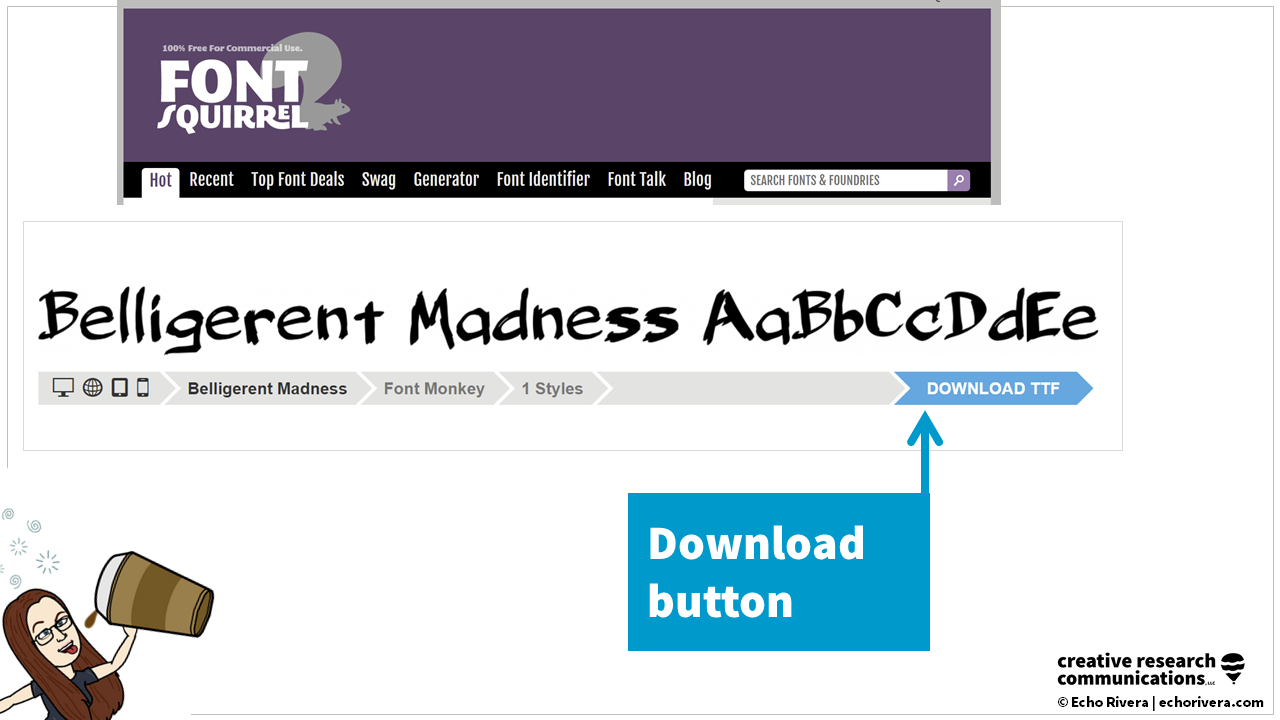Where to find worry-free fonts for your presentations & how to install fonts so they are available in PowerPoint or Apple Keynote.
Hey, Dr. Echo Rivera here! 👋
Let's talk fonts.
This is one of my absolute favorite slide design topics.
I could probably talk for hours about typography design and fonts, but this is going to be a short blog post to get you started.
We are going to answer the top two questions that I get from people who want to go to the next level with their font or typography design in their presentations.
We're going to talk about where to find fonts and how to add them so that they are available in PowerPoint or Apple Keynote.
Before we get started, just in case you are new to my blog and have no idea who I am, hi, Dr. Echo Rivera here, and I help people who share data create engaging presentations. 🙌
If you’d like to learn how to create better presentations, then sign up for my free training to get started!
Topics in this post:
Where to find worry-free fonts for your presentations
How to install fonts so they are available in PowerPoint or Apple Keynote
The idea for this post actually came from someone who participated in my masterclass training, and they sent this lovely email that just totally made my day. 🥰
They asked a great question too. 🙋♀️
They asked:
“Can I ask you about fonts please? I like the way you have a bold type font with some ‘handwritten’ style font mixed in for some of your slides which I like. Can you tell me where is a good place to get these fonts or maybe consider a new YouTube shortie on the subject please?”
When I saw this email, I was like, yes!
I can do a YouTube shortie on this (and a blog post too), thank you for the idea. 💡
By the way, I am definitely open to ideas. If you have an idea for a blog post or video, please let me know!
So, shall we get started?
Where to find worry-free fonts for your presentations
So, where can you find great fonts to use in your presentations? 🤔
Now, PowerPoint does have a lot of great fonts.
There's classics like “Arial” that are great.
But I do mostly use fonts that I have found…on the internet. 😬
🚨 First, I have to give a disclaimer that this will involve downloading files from the internet.
So you have to be really careful. You have to be smart.
Do things like backing up your system regularly just in case and watch out for malware or ransomware. 😱
You want to be careful about that.
I have had a couple bad experiences where I downloaded some malware and I had to restore my computer and it sucked. 🥲
I think it's happened like twice over the last, I don't know, 25 years.
But still, it’s something to be really careful about.
And you have to be careful about where you click on these free font websites, because they do a lot of ads.
That's how they make their money. They need to get paid. 💰
🚨 The ads look like links sometimes.
I think that's actually how I got malware. I think it was because I clicked on an ad instead of the actual font. ☹️
So yeah, just seriously be careful.
I don't know if you know this, but before you click on a link, if you hover over it, it shows you where the link is going somewhere on your browser (for example, at the bottom left corner of your screen).
Do things like hover first, look, make sure it doesn't look suss or whatever. 🕵️♀️
Okay, so yeah, disclaimer over.
With that said, let's start with the best free option for worry-free fonts that I have found.
It’s called Font Squirrel! 🐿💙
I absolutely love this website. 😍
It’s where you can get fonts for FREE.
🚨 There are ads (again, they need to make their money) so just just keep that in mind and watch out for those.
You will get a visual preview of the fonts and it's a huge selection! They have so, so many fonts to download.
I don't even want to admit how long I've spent on this website, okay? 🙈
I'm just not even going to say the number, not saying it, but yeah.
What I love about Font Squirrel is that it's not just a big mega website of fonts.
They have categories and tags that make sense and make it super easy to search for the type of font that you're looking for.
And I have used a lot of different sites for downloading fonts in my day.
I come from the AOL days, where we had like five choices for fonts for our AIM (AOL Instant Messenger) and Comic Sans was of course my go-to because it was fun. 😁
As soon as more options started to open up, I was all over them.
I’ve used a lot of font websites and in my opinion, Font Squirrel has the best way to navigate through the site and it's part of why I love it.
And the other reason I love it is because it’s free for commercial use! 👏
This part is what makes it extra awesome to use.
The problem you might run into when looking at these type of websites is that they'll do things like you can only use this font for really limited uses, like for personal use.
And it's really hard to keep track of that. 🥴
Once you download a font and install it, you can't keep a list of fonts that you're allowed to use in this situation or that situation.
No one has time for that. You don't have time for that. I don't have time for that.
So I literally choose one website that I go to for free fonts.
This way I know every single font that I've downloaded is free for commercial use. ✅
It's just sort of the most flexible license that exists.
So that's just another reason that I like Font Squirrel and I recommend it. 🙌
And that's it!
That's the one website that I recommend for free fonts. I don't have a list of a 100.
I don't want to overwhelm you or give you decision fatigue.
It's just Font Squirrel. 💯
And again, the main reason is that everything is free for commercial use so you don't have to keep track of things, super easy.
Now, if you want pay for fonts, then I can't really think of a better place than Creative Market. ✨
Again, one thing that really matters is how easy it is to use and navigate. 🔎
Things like:
categories
filters
seeing a preview of the font in different ways…
Creative Market really has you covered for this. 🙌
It’s one of the best websites for fonts, and they have other things too!
So Creative Market is a great one if you actually want to pay for a font.
Now, for years they used to offer a free weekly newsletter that had six freebies.
And you're probably going to come across something, somewhere, where I recommended this because I was on that email list for literally years and I loved it. 💕
But two weeks before I wrote this post, it looks like they stopped.
So good timing for once because otherwise this post would've been outdated in like a week. 🥲
But yeah, I didn't see an announcement. I think they just stopped and replaced it with something that they're calling "drops", and it's like “asset drops” or something like that.
So it looks like you have to pay a small monthly fee.
And then you do get tons of free downloads after that.
So, I neither endorse this and neither do I not recommend this.
There's a lot of double negatives there. 🙃
Basically, I'm kind of neutral on this. I did want to share it because I do like Creative Market.
And during those weeks I was getting those freebies, I got a lot of fonts from them and other graphics and things like that.
I've had a really good experience with Creative Market in that way. 👍
So I wanted to share that with you so it's something that you could look into. And if it looks right for you, then go for it!
And as a matter of fact, if you end up doing this, please let me know.
Did you like it? Does it feel worth it? 🤔
I'm actually curious what others think of this as well.
But yeah, Creative Market is a really good place to check out.
So that's it!
Again, I don't want this to be just an overwhelming list of 20 million websites to go to.
Those are just my personal favorites. 🌟
For free fonts, check out Font Squirrel, and for paid fonts, check out Creative Market.
2. How to install fonts so they are available in PowerPoint or Apple Keynote
So once you have your fonts, basically how do you get them on your computer? 💻
How do you get them into PowerPoint and Keynote?
This is so easy. You're going to love it. 😌
🚨 Remember though, we're downloading from the internet. So do backups, be smart, right? Disclaimer, disclaimer.
Okay, first, a quick definition of what you're going to see when you get into this font file downloading world.
There are two file extensions for fonts.
A file extension is like .DOC for Word or .PPTX for PowerPoint, right? Like that kind of thing.
In the font world, you'll see 👀:
OTF for Open Type Font
TTF for True Type Font
Okay. What does all of that stuff mean? 🤨
Well, I'm definitely not talking about all of that in this post. If you are just geeking out right now and you want to learn the difference, Fontspring has an article that explains this.
Check it out if you want go in a deep dive. More power to you–I love it, fellow typeface geek here! 🤜✨🤛
And by the way, Fontspring is Font Squirrel's sister site and Fontspring is where you can purchase fonts as well. So it is something else to consider.
I just personally enjoy the Creative Market interface a little bit more, but again, that is another option for paid fonts.
Anyway, the TLDR version of this article is:
Download one of them.
If you see both OTF and TTF, choose one.
And if you have that choice, choose OTF.
Again, if you want to learn more, check out the linked article.
All right. So now that you know, let's go back to Font Squirrel and go through what the steps are for getting the font.
(0) Find the font you like and click the “Download” button
So, let's say that you're on Font Squirrel.
You're scrolling and scrolling and you see a font that you like, what do you do?
As a sample, we'll use the font "Belligerent Madness", which perfectly explains how I am every morning before I have my coffee. So why not? 🤭☕️
So another reason I love Font Squirrel is that it is very clear where that download button is.
So yes, they have ads, but they typically don't get in the way or confuse you on where you're supposed to click. 😵💫
It's literally like “download” on the same bar, basically in the font section. So click that.
And basically when you click that, it's going to just download. ✅
(1) A zipped folder will go to your downloads folder
It automatically downloads into your computer and it will download inside of a zipped folder.
(2) Open it (e.g., “Extract all”)
Then you basically just go to your downloads folder and do that thing you do to unzip files (it depends on whether you're on a Mac or Windows).
In Windows, I right click and choose "extract all", but basically that’s it.
And then you just look for the font file that you want. 🔎
(3) Double click the font file/s
So again, you're looking for OTF if it's there.
In this case, it's not. It's just TTF.
Oh, well, no problem. 🙌
And you just double click that font file.
In this case, because we only have that one true type file, it's pretty easy and fast to do, but sometimes you're actually going to see multiple in one folder.
And that's because each styling is technically a separate file. 🗂
So, let's say if there was Belligerent Bold, Belligerent Italics, Belligerent Regular, Belligerent Extra Bold, whatever it is, sometimes one font will have all those different styles.
You'll need to double click on every single one of them and go through this process for every single file.
It's really fast. It does not take long to do that, but just keep that in mind. 💡
After you double click one of the files, basically some automatic stuff is going to start happening.
(4) Click “Install”
Again in Windows, this is what it looks like, but it's very similar for Mac.
You sort of see it in the classic saying, "The quick brown fox jumps over the lazy dog," and you just click that install button and that's it. 🦊
And so let's say if there's five different styles, you just double click, this pops up, you click install, you click X, double click the next one, install X, double click the next one, install, right?
It just becomes like a little flow, like a nice flow where you're just clicking a few things.
(5) Restart computer (recommended)
So, you install all of the fonts and then basically you can restart the computer. 💻
It is recommended. ✅
Do I personally do that? I'd rather not say, and I neither confirm nor deny.
No, I don't. 😬
I just restart the software.
So, if PowerPoint was open, I close out PowerPoint.
But you should restart. That's what the professionals say.
And then you just reopen PowerPoint or Keynote if you're on a Mac, and it will just be there with all of the other fonts.
That's seriously it.
It is so easy to get a font into PowerPoint. 😌
You don't really have to do anything special.
(6) It’ll be there in the dropdown, with all other fonts!
You just install the font on your computer by double clicking it and then it will just be there. 🪄
And again, if you're on a Mac, it's a very similar process and you can always just Google how to install fonts on a Mac.
It's usually just a couple of clicks and it's super fast and easy!
All right. I promised to keep this post short.
And I know that there are a lot of other options for fonts but these are the ones that I personally use that have sped up my own workflow and have worked really well for years. 🙌
So they're the ones that I felt confident in sharing and recommending with you.
Now in terms of questions like:
What fonts, what type faces do I use?
How do I design them like you are doing in your slides?
How do I make them look good?
When do I use certain fonts?
When do I not use certain fonts?
What font sizes do I use?
What colors do I use?
Ah! in terms of those kinds of specific design questions, those are questions that I answer in my presentation training, The Presentation Skills Masterclass Series. 👩🏫
And the first two courses in particular, really focus on making sure you have those typography design skills so that you can take the text in your presentation and make it look engaging and beautiful (and not like a "#DeathByPowerPoint wall of text 😬).
So, now that you know where to find fun and fancy fonts, if you'd like to learn how to use those new fonts properly, then check out my masterclass training!
In fact, the opening part of this email was about how this masterclass training helped them. 🙌
They were part of a training that I provided to NUI Galway for early career researchers.
They took the first course in my series, Fail-Proof Slide Design and this person said that they found it helped them so much. 👏👏👏
They said:
"I have been giving public talks and college lectures regularly for years–but I realise now that while my subject has broad public appeal and I am a good speaker, my slides were not boosting the talk."
This is so common. 😮💨
They also said:
"I am really enjoying making new presentations…"
Which is music to my ears! 🎶
So, if you've been giving class lectures or public talks for years and want that kind of breath of fresh air so that your slides do actually boost your talk (instead of distract from the talk or drag the talk down), then definitely check out my masterclass.
If you're ready to just join click this link, or if you're not sure (or if you're worried that I'm going tell you to do things that take forever to do), then you need to check out my free training video where I share my system that I use to speed up the presentation design process so it doesn't take forever. 👇✨
And at the end of that free training workshop you will learn a little bit more about my masterclass training program if you're interested.
So either way, that is a great next step! 🙌
Sign up for my free training below:
All right. Now the most common question that I get is, “what did you use to create your slides, Echo?” 🤔
And the answer is good old PowerPoint.
No fancy app required to make fun, engaging presentations! 🙌
Alrighty. If you enjoyed this post, please share it with someone you think might find this helpful.
And again, if you want to improve your presentation skills and if you want to learn typography design, then your next step is to sign up for my free training workshop to get started.
That's it for this post!
Thank you so much for reading and I will see you next time. 👋
with joy,
Echo Rivera, PhD
Links shared in this post >>