From Clipart to Custom Visuals: A Guest Post by Dr. Adrienne Traxler
Bio: Adrienne Traxler, PhD is an Associate Professor of Physics at Wright State University who does research on network analysis and gender in physics.
Echo’s note: Dr. Traxler is a student in our Affinity Designer course (Affinity Designer is the significantly more affordable and fabulous competitor to Adobe Illustrator) and after seeing a visual she made I asked if she’d be interested in writing a guest blog/case study about her experience. I love her post because she goes beyond that, and shares helpful insight into how she visualized her material, and compares her experience using Affinity Designer with Inkscape. Thank for this great post, Adrienne!
I want everyone to love physics like I do. That's probably not a realistic goal, but I work at it anyway, by teaching and doing physics education research. Much of my work involves collecting data from university classrooms and studying the factors that help people learn better.
One irony of physics education research is that everyone in the field knows how little people get out of hearing a lecture, but that's still mostly what we do to each other at conferences. We're academics, and it's how we were trained. I can’t change the whole culture of a field, but I can work on my presentations.
I wanted to make a graphic to frame the talk for a multi-part data set: classroom observations and network surveys from six different active learning physics classes. From conversations at poster sessions, I already know that there are enough "parts" to the story that people can lose track of what the project is about before I get to explain the results. So my goal was to make an image I could show at the beginning of a talk as an overview of what the whole thing was about. I also thought I might use sub-parts of that image to flag sections of the talk later (like: here I'm talking about the observation data, now I'm talking about the network surveys, finally I'm talking about combined results).
The First Draft: Visualizing Components
I needed to give each of my two parts--observations and networks—a visual shorthand. The network part was straightforward. Network diagrams are often drawn as circles connected by lines, so that’s what I did. I decided that four was a good number of circles (enough to show that I’m talking about a group, but not so many I won’t be able to shrink it). I also made my circles different sizes, because that's often a part of network diagrams (different sizes can show things like popularity in the network).
For classroom observations, I didn't have a ready-made motif. But the data was collected by watching and making notes about what happened, which gave some possibilities. I thought about using a magnifying glass icon (to show inspecting detail), or a notepad (to show recording notes), but the idea that I liked the most was an eye. The basic shape was easy: taking the intersection of two overlapped circles made the upper and lower curves, then another circle in the middle for the “iris.” The basic shape looked a little barebones, so I duplicated one of the "lid" arches and stretched it to make an upper eyelid.
Now that my data icons were made, I also wanted to show that all the measurements came from classrooms. My people-drawing skills top out at stick figures, but I thought I could manage a chalkboard with some students at desks. I made a rectangular board, then added a physics equation in a handwriting-style font, and with the kind of simple diagram that comes up in many example problems. Then I built students: a circle for a head, a truncated elliptical shape for a body, and a rectangle for a desk. Not exactly high art, but with three of them in a row, it gave the impression of students sitting in class. I thought about adding a professor, but decided that might clutter things up. (Plus, I didn't want to make a bunch of decisions about how to draw them. Another snowman-perched-on-rectangle? How will the audience see the gravitas of the professor's position? Or if I draw them as a stick figure, why do they have a stick-body, but all their students are snowmen? It was all spinning out of control. Students sitting at a board would be good enough.)
Once I had my three basic pictures--the classroom and the two data icons--I just needed to connect them. I experimented with hand-drawing curved arrows, but didn't like what I produced (my trackball isn't great for drawing smooth pencil-like lines on a screen). Instead, I made an arrow shape using a built-in tool, then converted them to curves. After converting, I could drag around the corners of the "tail" to turn it from a straight arrow into one that curved up and over. Once I had a shape I liked, I duplicated it, flipped it vertically, and had a matching arrow pointing to my second data icon.
The Final Version
At this point, I was able to get some feedback on the design from Jason, as part of the Affinity Designer class (Echo’s note: the live feedback call was a special offer for early registrants). Two of his suggestions that I'm taking are to add a pupil to the eye, and to change the body shape for the students in my classroom. Rather than the segment tool in Affinity Designer (which makes a sort of squashed circle with a flattened bottom, giving my snow-people look), he suggested I try a rectangular body and then use the Corner tool to round the "shoulders." I liked that final shape better, so after he tweaked vertical and horizontal alignment of the icons, the shapes were done.
Currently, I’m only presenting the network analysis, but in the future I'll need to summarize both sets of results. I thought that using one color for each icon would help to visually distinguish those parts of the talk. Jason suggested that I add a background fill to each icon to make them stand out. To keep things balanced-looking, he also added a third color as background for the classroom. Finally, he filled the arrows with black to keep them equally visible with the now bolder images. The end result is a quick snapshot of the project (from classrooms, we get observation and network data), which I can use at the beginning and end of talks. In the middle, I can mark off sections about each data type using those icons.
I'm not much of an artist, but icons keep things simple. Once I had an idea of my symbols (an eye, a network, a chalkboard and students), it was just a matter of playing around with shapes until I had something that evoked that idea. None of the sample projects in the course were exactly what I needed for this talk, but they all gave me practice at the assembly tasks: think about a streamlined final shape, break it down into component pieces, and use the basic and Boolean tools in Affinity to put together any custom shapes I need. I’ve had some practice making diagrams in Inkscape, but this was the first time I felt like I could make something beyond rectangles or ellipses.
One of the Affinity Designer course projects (the Venn diagram) also walked through exporting multi-part diagrams to animate in a step-through reveal on my slides. That made it easy for me to talk through the project overview and show one part at a time, until finally the whole graphic was there. I’ve done that sort of thing occasionally in the past, but I only had Powerpoint shapes to use, so it took way longer and didn’t look nearly as nice (and I wasted a lot of time fighting with shapes that weren’t what I wanted and were hard to edit).
Affinity Designer vs Inkscape
I've been learning Affinity Designer from the class, and I like it. I also have a few years' experience of using Inkscape, a free drawing program, and wanted to share my experience of how they compare.
Drawing diagrams with simple objects (ramps, pendulums, springs) or with lines (arrows, graphs, etc.) is useful for my physics classes. Inkscape is good for this, and has some helpful plugins like a grid generator and a function plotter. It has a learning curve, but its help menu includes a set of tutorials that are good for learning the basics--they're packaged as a set of editable Inkscape files, so you manipulate objects as you’re learning the commands. They're really well done.
That said, the learning curve in Inkscape is real, and it has a relatively small set of shape tools. Affinity Designer has the same basic shapes (rectangle, ellipse, star) and a number of others (arrow, gear, speech balloon, etc.) that are useful for talks. I'm also finding it easier to navigate changing colors, tweaking shapes, and other "prettying-up" tools in Affinity Designer. I'll probably keep using Inkscape for class diagrams, but for adding other visuals to posters or presentations, I'm really getting into Affinity Designer. If you're on a tight budget, Affinity Designer is great, but if your budget is zero, you can still do a lot with Inkscape.
Echo’s note: Affinity Designer is a one-time fee of $49 USD (no monthly subscription!) and students who enroll in our Affinity Designer course get a discount off any/all Affinity Apps (they also have a Photoshop & InDesign competitor). This course is part of Blast Off to Stellar Slides.
The biggest investment for either program is time, to learn the tools and practice turning your ideas into graphics. The class projects center on icons and diagrams, which I’ve found are not well-represented in tutorials out on the web. (Many of those cover things like fancy font effects for logos, or other tasks for graphic designers rather than academics.) This is the first time I’ve been able to skip mismatched clip art and make custom visuals that symbolize my work. I love having that ability, and I’m never going back.