Slide Design Service Case Study: Dr. Laura Portwood-Stacer
Project: The Book Proposal Shortcut Online Course Slides + Sales Webinar Slides
Note: Some text has been blurred out due to copyright. This case study was reviewed by client and is posted with permission.
Online courses have become a viable income stream for PhDs & professionals with graduate degrees.
PhDs (and professionals with a graduate degree) have a wealth of knowledge and experience that can make someone else’s life easier or more fulfilling.
Most of us pursue a PhD because we’re driven by that goal. Some people might want to make what they do at their university more accessible to a broader community.
Others can end up disillusioned by their limited impact due to barriers in academia, and have to seek outside approaches for making that type of widespread impact.
This is where online courses can really help.
Online courses can be a sustainable and scaleable way to share your knowledge/skills with others, and are particularly appealing if you’re still in academia or have a full-time job.
Because I’ve run my own online courses since 2016, a lot of people ask me for advice about how to get started. That’s a HUGE topic that’s out of scope of for this blog post, but one thing that I recommend is a “minimum viable” approach to get your first course members (Oh, and to pre-sale your course, do not build it first and then try to sell it).
After you have validated your course and are making a reliable income stream from it, and when you’re ready to update the curriculum based on your first batch of paid course participants, it’s good to consider re-investing in your business and upgrading the presentation slides you use in your course.
And that’s exactly what we did in this project.
Table of Contents
Project background and the “before” online course slides
Final Presentation Design #1: Online course curriculum slides (The “after”)
Final Presentation Design #2: Sales webinar (free training) slides + custom handout
How visually engaging, accessible online course slides can help your business
Project background and the “before” online course slides
Dr. Portwood-Stacer posted on LinkedIn that she was looking for someone to design the slide decks for her updated online course curriculum used in The Book Proposal Shortcut and The Book Proposal Accelerator. Someone tagged me into the comments (thank you!), and I reached out to her.
To say I was excited about the opportunity is a…bit of an understatement. I was already aware of the work she was doing to help academics write successful scholarly book proposals–I had her book!
I emailed her with a few questions, some pricing info, and my portfolio. After a few emails and a quick call, we moved forward with the contract and I got to work.
The “Before” Slides
Laura was seeking a slide designer because she wanted her updated curriculum to have updated slides. She sent me a script and the plan was for me to build all of the new slides from scratch.
I still asked to see the original slides for some additional context. Here is a snapshot of those:
Her original online course slide deck was made in Canva. She was open to switching to a different app because, as she said:
“I think I probably need to find a better alternative because my desktop Canva app can be a bit buggy and I fear the day I try to load my slides during a live workshop and they don't work.”
This is a pretty common issue with any cloud-based slide app, and one reason I don’t recommend using them (e.g., Prezi, Canva, Google Slides).
We decided on PowerPoint, so all the “after” images you see in this post were made using PowerPoint.
The original (“before”) slides were better than most presentations made by current/former academics in a few ways:
Key features of Laura’s original slides that likely contributed to a positive experience for her previous online course members:
Minimal text per slide
Easy-to-read typeface
Bold headings
Key points emphasized on a single slide
But an effective (and profitable) presentation is much more than just good slide design—it also involves having good content and organization (i.e., a solid storyboard).
Laura’s course had a ton of practical tips and examples that I have no doubt have given her course members the edge when submitting their proposal.
So, it was a solid storyboard as well, and we didn’t need to include that as part of the project.
But I also saw major potential for these course strategies to be more effective with more visually engaging, accessible slides.
Key slide design strategies that would maximize the potential of this online course to make an impact and be a positive experience for course members:
Larger font sizes
Improved contrast with colors
Less information per slide; more slides
Significantly more visuals and a custom design
Strategic animations to walk audience through the information
These presentation design strategies would help improve the following:
accessibility (make content literally easier to see)
inclusivity (create “working memory” friendly slides/pacing for busy people)
student experience (visually engaging experiences are better than text-heavy ones)
effectiveness (material would be easier to engage with and remember)
A lot of people think that slide design is just a simple matter of throwing some graphics and color on the slide.
It can be, and there are some slide designers who do that—usually they’re graphic designers.
But what I provide goes way beyond that and is more like information architecture and design (to sound all fancy about it).
I do not just slap some color on your slides and call it a day.
I intentionally design slides so that your audience will have an enjoyable experience that boosts their ability to:
pay attention,
understand,
remember, and
use the material you share.
AND to boost the likelihood your course members become repeat clients or talk about how fabulous your course is to other people, therefore giving you reliable word-of-mouth sales.
I support this course’s purpose and appreciated Laura’s dedication to equity and accessibility.
Laura emphasized equity and accessibility from the beginning of our conversations (and this was reflected in the script).
Writing a successful book proposal is already a stressful, overwhelming process–but it’s even harder without access to some of that insider information.
Her course content shares some insider knowledge that will benefit those who typically don’t have access to that.
Getting a scholarly book published, especially for people from historically marginalized communities, is something I’m both personally and professionally invested in.
It directly relates to the work I do as a presentation designer, coach, and trainer who works with PhDs.
For example, having a published scholarly book can help you get invitations to be a keynote speaker.
But it’s also a realistic path towards a career currency, even without any element of public speaking. And I’m a big fan of anything that helps PhDs & people with graduate degrees strengthen their career currency.
I was invested in making Laura’s course curriculum as visually engaging and accessible, so I could be a small part of helping her course members:
enjoy taking the course,
easily understand the material and engage with it, and
submit a successful book proposal!
Final Presentation Design #1: Online Course Curriculum Slides (The “after”)
Let’s talk a little bit about the strategies I used when designing these online course lecture slides.
New color theme and strategic use of color for improved storyboarding (existing brand colors)
Laura already had a beautiful color palette that I found inspiring and easy to use for making custom slides.
We did change how color was used, though.
In the original slide deck, a different color background was used to significant different chapters or sections of the course.
e.g., module 1 slides had an orange background, module 2 slides had a lime background, and so on.
I see this a lot where people use color changes for whole sections, but I recommend an entirely different approach.
It started by defaulting the main content slides to a white background with the lime (or shades of it) as the main other color on the slides.
Most slides in a slide deck should have a white background.
Using slides with full color backgrounds should be done rarely and with a specific purpose in mind. Specifically, they used to be used to help with:
Structure and storyboarding (e.g., as section slides)
Emphasizing key points
Here are some examples of slides with a solid color background:
These are either section slides or key point slides, and that’s pretty much it.
This helps give a visual structure to a presentation that audiences find extremely helpful.
I first updated the standard “Title and Content” slide layout
Many of the original slides were a standard “title and content” layout.
This is the most used layout that everyone uses—it has a heading and encourages text to be placed on the slide with bullet points.
The idea of this standard layout isn’t necessarily a problem.
The problem with this standard layout is:
The font sizes are too small
The visual hierarchy isn’t strong enough
It uses bullet points (i.e., those little circles)
So it needs some updates.
The very first thing everyone learns in the first course of my program is to stop using bullet points in slides.
So, replacing bullet points with better design is of course always part of what I do in a slide design project for my clients—along with all the other updates needed to make this layout work.
The downside of this classic format (even when updated) is that it gets boring fast. It should be used back-to-back as little as possible.
I don’t necessarily count this, but the goal is your audience feels like the classic format is less than 50% of the slide deck.
Sometimes you can get away with these slides being over 50% as long as you use specific strategies to make it not feel that way to the audience.
So, I made sure to start with a blank slide (A skill we start working on in course #2 of my program) and create custom, visual layouts to break up the standard “title and content” layout as much as possible.
I also used of animations to boost the accessibility of slides and make them more “working memory friendly”
Animations have a bad reputation that is both earned and unearned.
The distaste for animations usually stems from witnessing too many wild animations.
But setting text behind the “appear” animation is a helpful strategy to instantly improve the accessibility of your presentation (in combination with larger font sizes/less information per slide).
Why?
It lets you walk your audience through one point at a time. And that is one of the most working memory friendly strategies you can use.
People in the audience can read faster than you can speak, so only showing the text as you’re talking about helps reduce overwhelm and distractions.
Then I, of course, designed custom visual slides from scratch for as much of the online course as possible.
Most PhDs are convinced that their content is too dry or boring to be visualized.
Lies.
I’ve never come across any topic that cannot be presented in a visually engaging way.
This online course was about how to write a book proposal, and I had zero trouble coming up with icons and custom visuals along the way.
But that’s exactly where people struggle.
It’s an unfortunate side effect of participating in the academic system. Over time, our ability to think in visual or creative ways is left to die an unnatural and early death.
Takeaway Point! 📝
This is a HIGHLY VISUAL presentation for an online course about WRITING.
Anything (i.e., even text-based content or “dry” content”) can presented in a visually engaging way!
Through a dreadful combination of weaponized professionalism, publish or perish, and “hammering the nail that sticks out” we start believing the lie that we can’t (or shouldn’t) think visually anymore.
That leaves us vulnerable to using things like SmartArt, paid templates, or AI design.
That leaves us vulnerable to wasting time learning a new slide app like Canva or Prezi, because we think PowerPoint is the problem.
The answer is not SmartArt (it’s never SmartArt).
It’s not a special template and it’s definitely not AI design.
And it’s not about using Prezi, Canva, or any type of specific software.
The answer is: design using a blank slide.
But here are slides made in PowerPoint about writing a book proposal:
I know a lot of the text is blurred out, but I feel like you can still see how visually engaging this would be if you were in the audience.
This is good ol’ PowerPoint. No photoshop or affinity apps were used to make any of this.
None of this is AI or “design ideas”.
I never even looked at SmartArt.
And this isn’t (and could never be) a template.
This is 100% human-powered design done by someone who can design academic content, from scratch, with blank slides.
(…who also pays a lot of money each year—so you don’t have to—for the best icon service available)
The final slide deck had lots of slides because well-designed, accessible presentations should have a TON of slides.
The final online course slide deck was about 400 slides.
If that number is shocking, remember this is for her entire online course.
But also…a high number of slides is only shocking if you are still being held back by the #1 worst presentation advice that exists:
“use as few slides as possible” (sometimes referred to as the “1 slide per minute rule”).
Again, this is one of the first things everyone unlearns in the first course of my program.
You can see these slides aren’t giant walls of text.
They’re highly visual with large, easy-to-read text.
How else are you supposed to make that happen if you don’t use more slides?
My own 1-hour presentations regularly have at least 200 slides, which is at least 3 slides per minute.
I never hear “wow that was too many slides.”
What I hear is,
“Wow I actually paid attention the WHOLE time?!” and
“Whoa, what software is that? No way was that PowerPoint?”
If you’re used to using very few slides and/or no animations, you might be worried about having me design slides for you, and I get that.
We did a mini test run first where I gave Laura a sample of slides to give an idea how much clicking there would be.
So, you would have a chance to test that as well and provide feedback on that. I can adjust to the lowest amount of “clicks” (while still maintaining required standards for accessibility and working memory friendly slides).
And is there a learning curve for getting used to all these clicks?
Yes, there is.
But, I guarantee you’ve learned harder things and this is one that will payoff in dividends.
Your audience–especially the ones who are struggling with their working memory that day–will love you for using a bajillion slides (if they’re designed like this).
I promise.
Final Presentation Design #2: Sales webinar (free training) slides + handout
Our first project went so well that Laura asked me to also design her free training/sales webinar slides and corresponding handout (and I was, of course, delighted to take on the project!).
The title of her webinar is: How to publish a book from your dissertation.
In her free training, she teaches you about the 9 attributes of appealing scholarly books that dissertations don’t (usually) have.
If you want to turn your dissertation into a book, I highly recommend learning about those 9 attributes! It’s available to watch here!
The same process and slide design strategies I used for her online course slides were used for the free training/sales webinar.
If you have good presentation design already, you won’t need to make big changes when switching formats
A lot of people ask me how to design an engaging online course video vs. an engaging webinar vs. an in-person talk.
This is a weird question because the slide design strategy is identical across those settings.
For example, one reason I require using large font sizes is so that it will work as a video, webinar, or as an in-person presentation.
A time-wasting mistake I’ve seen is that people will first design their talk as a webinar or video, and use a smaller font size because you can.
People are generally close to their screens, so you can use a much lower font size in that situation.
But the problem with this is you’re setting yourself up for a disaster when you need to present it in-person.
You will not be able to just increase the font sizes…you will literally need to redesign every slide, because the text simply will not fit (and you’ll need to use more slides).
In contrast, if you use font sizes that work for in-person presentations, you have to do literally nothing to “convert” it for a small screen.
Even if you know you’ll never need to present in-person, you still want to use a larger font size for reasons I said above (i.e., it forces you to design slides in a way that’s better for working memory).
The only design adjustment I made was setting up fewer animations for the webinars, to account for lag.
I also made the design of some slides (especially the intro) a little more playful and lighthearted.
But that’s pretty much it. The same strategy was used to design the webinar slides.
The final slide deck was about 150 slides, plus the custom handout.
How visually engaging, accessible online course slides can help your business
This was a big project.
If you’re interested in hiring me to do something similar at a similar project scope, you’ll want to assume an investment price.
That word “investment” is getting thrown around way too much these days, so I want to emphasize I actually mean that in the true sense of the word.
Here’s why a presentation design design service (from someone who specializes in academic information and information design) is actually an investment that makes financial sense for your online course business.
Benefit #1: Your course members will enjoy your training and benefit from it
If you run an online course than your #1 priority should be ensuring that your course members will actually want to watch your videos.
Not that they will watch your videos, but that they want to watch your videos.
There is a big difference between forcing yourself through a course you paid for so you don’t feel bad about wasting money…
…vs being excited about watching the course you paid for (and feeling like you’ve made a good choice with that course).
I can tell you right now that the standard academic presentation (SAD) style is just going to make people force themselves through their course.
But how do you feel when you have to really force yourself to do something you don’t enjoy?
How often do you just stop, and not do the thing?
An online course is exactly the type of “extra” thing that people will drop from their life if they aren’t enjoying it or seeing the benefits from it.
That means you’re increasing the risk that people don’t complete the course (and, therefore, don’t see the benefits from your course).
In contrast, slides like I’ve shown in this post will be significantly more likely to motivate your course members to watch your videos.
Not only will they have more positive feelings associated with your products, but it also means they’ll be more likely to finish the course.
If they finish the course, they’re more likely to gain the benefits of your course and take the actions you recommend in the course.
And if they implement your strategies and it works for them, you’ve now found yourself with something even better:
Repeat clients
Word-of-mouth referrals
And there’s your ROI.
Investing in creating a positive, impactful experience for your clients is a win-win that you should always prioritize.
Benefit #2: You can save time when creating handouts if your slides are well-designed
If you want to offer handouts of your lessons, you probably started with the handout options from your course software.
That’s typically fine for a minimum viable approach, but there are some major limitations of these handouts.
…but you also don’t want to sink too much time into your handouts. There are typically better ways to spend your time than spending too long on the handouts.
But that’s why it’s so helpful to have highly visual, accessible slides.
The default handouts are mostly a probblem because people use tiny font sizes, which people completely illegible in the handouts—making the handouts entirely useless.
Simply just having more visual slides (with large font sizes), those handouts will actually work better without any additional effort on your part.
Few things are as time efficient as that!
Course handouts were not included in this project and Laura uses custom handouts and checklists in her course.
But, for illustration purposes, I put together this mock up so you can see the difference.
Notably, the text is easier to read with the newer slides because of the larger fonts, which means it works better as reference material for course members. So, using the 6 slide per page handout option isn’t as bad for your members if the slides are visual with large font sizes.
That’s an easy way to include handouts with your new videos.
And then, if you ever felt motivated (or you have an assistant), then it becomes a lot easier (and more worthwhile) to create custom handouts by copying/pasting slides into Word.
I talk more about that in this video.
Because where these visual slides really shine is being able to copy/paste the best slides (or parts of the slides) into Word and then designing your own custom handout.
You can even take this a step further and create a course workbook one day.
But none of that is worth the time or effort if the slides are just #DeathByPowerpoint. this is the type of option that “unlocks” once your slides are more visually-engaging, and are things that can really elevate your course to something special for your clients.
Benefit #3: You can use your slides for easier and more effective marketing
Marketing is the worst, man.
We all hate it.
We all dread writing sales emails, sales funnels, and sales pages.
Writing social media posts about our course or free training is a major drag.
It’s one of the worst parts of running an online course business, if you ask me.
I’ve found that one of the ways to make this less dreadful is to spend as little time on it as possible.
And one way to speed up the process is to already have great visuals pre-made and ready to go.
Unfortunately, a lot of entrepreneurs turn to canva for templates for that. But those, to put it nicely, are terrible.
You don’t need templates, you just need to use your own visually-engaging slides as graphics.
For example, while making the free training/sales webinar for Laura, I used slides to create course previews (i.e., mockups):
That’s literally just a picture of a computer (laptop, tablet, etc)…and then a picture of a slide “copy pasta’d” on top of it.
That’s it.
Basically no extra work, and it’s better than some random clipart picture from Canva’s image library or a stock photo, because it’s showing people what they’re going to get when they take your course.
And when they see it’s not going to be #DeathByPowerpoint…that’s only going to help.
Mockups — or just visuals from your engaging slides — can be used in all sorts of places, like:
Sales pages
Sales/evergreen funnel emails
Social media posts (both static and motion ones)
Video samples/teasers
I talk more about how visual slides can be used to create multiple creative materials in this video.
Alrighty. That’s it for this case study!
Hopefully you found this case study interesting and helpful.
If you’d like to work with me or learn from me, be sure to explore my available services by choosing from the menu below.
with joy,
Echo