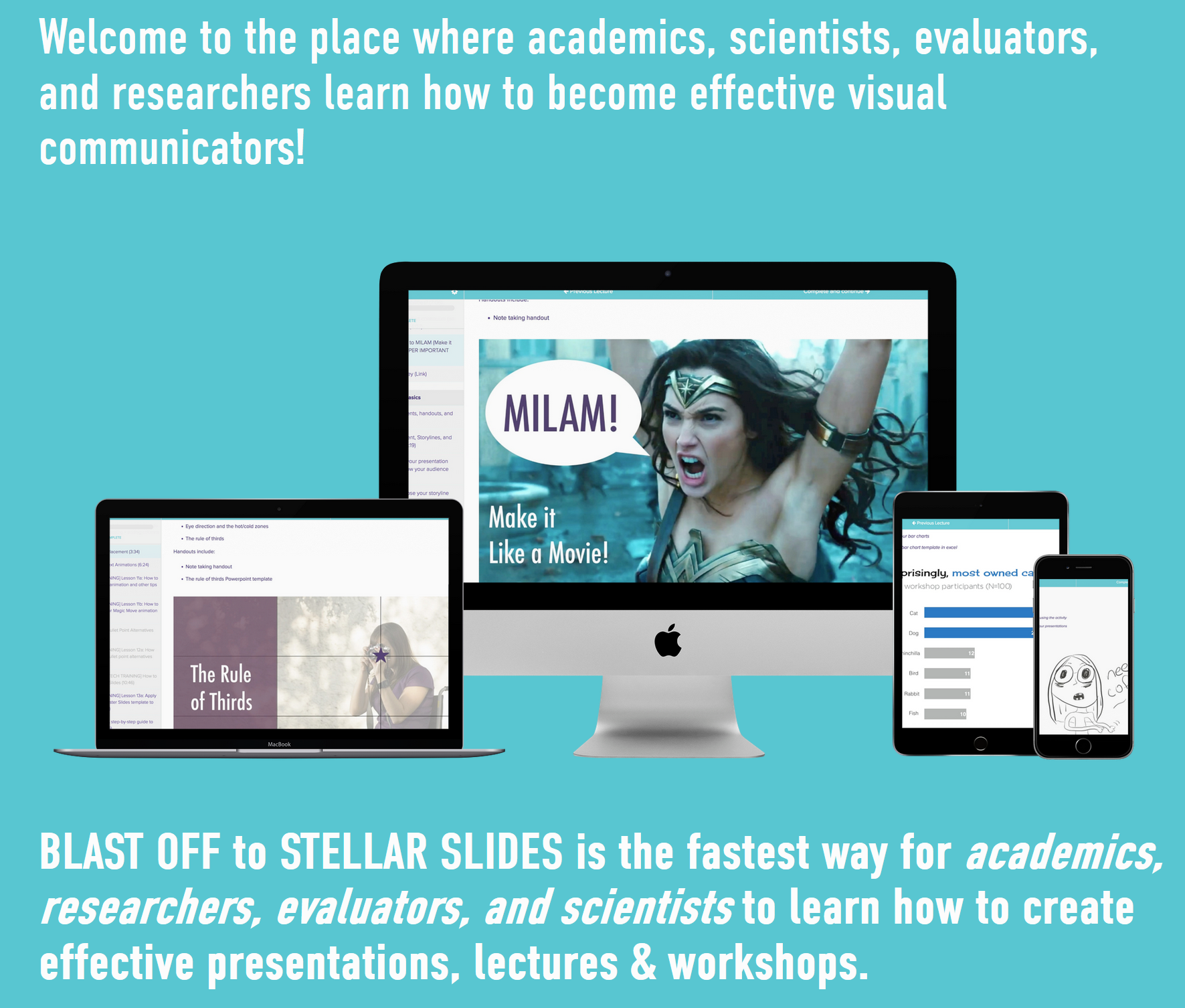[VIDEO + BLOG] SLIDE MAKEOVER #1: How to improve your slide design even if you use visuals and minimal text
[VIDEO + BLOG] SLIDE MAKEOVER #1: How to improve your slide design even if you use visuals and minimal text
I asked my email list readers to submit their slides for a possible makeover. The deal was this: if I selected their slides for a makeover, they would get the revised PowerPoint or Keynote file back and I would publish it on my new YouTube Channel.
I had no idea what to expect from this request. Would people even be interested in that? What if I couldn't think of anything to do or improve? What if it's a topic that I don't even understand? So yeah, I was kind of anxious, but I did it anyway.
And I'm so glad I did.
People were interested and submitted some great slides for me to work with. Most are not on my topic, but that ended up being just fine. I still had design ideas to share.
So here is the first makeover of this mini-series. It was submitted by Dr. Sue Griffey, who by the way you should totally connect with because she's really nice and mentors people like us on LinkedIn and other important topics.
Watch the Video
You'll definitely want to watch the video for this, because a key design change I made was to use animations and to create a series to walk people through this content.
Video Notes and Screenshots
I started the series with Sue's slide deck because it was one of the few that covered a topic I'm familiar with -- evaluation (I'm an evaluator, in case you all didn't know that)!
Plus, Sue was already applying several effective design strategies in her slides. She was already using:
Visuals
Minimal text
Large text
I think a lot of people do this and then sometimes get stuck here. If you're already using visuals and not a lot of text, then what can you do? Well, I explain (and show you) what to do in my video, so check it out for more details.
Slide Makeover #1
Here is the before and *some* of the after for the first slide:
What you don't see in this static image is that I actually created a whole series (and used icons as visuals) to walk people through each step.
Slide Makeover #2
Here is the before and after for the second slide. This was really fast -- I mostly used a different visual.
Slide Makeover #3
And here is the makeover for the last slide:
But again, what you aren't seeing in this static image is that I set up an animation to walk people through this slide.
Download the Show Notes!
Want to learn how to do this to YOUR lectures, presentations, and workshops?
If you want to learn how to improve your presentations, then be sure to check out my online professional development training, BLAST OFF TO STELLAR SLIDES!
Thanks for reading!
Hopefully, you enjoyed this blog post. If so, you’ll love my FREE training.
with joy,
Dr. Echo Rivera, PhD